As CSRs we have our main tool. This program will let us see the consumer’s account. It will enable us to search for a consumer, add orders and so much more.
This is the main page of CSR WORKSTATION.
For the log ins, please ask the administrator.
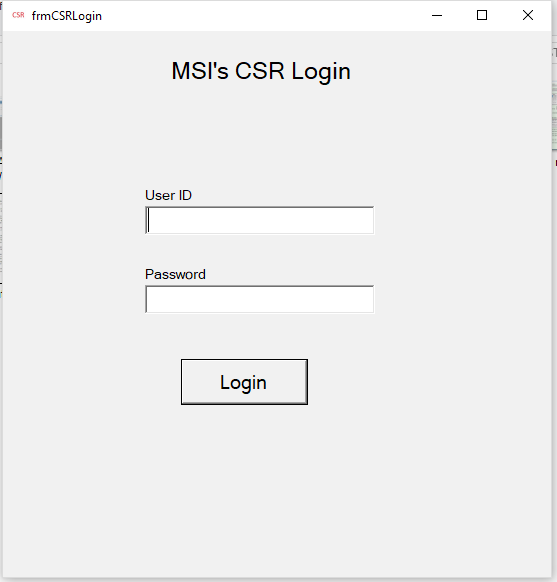
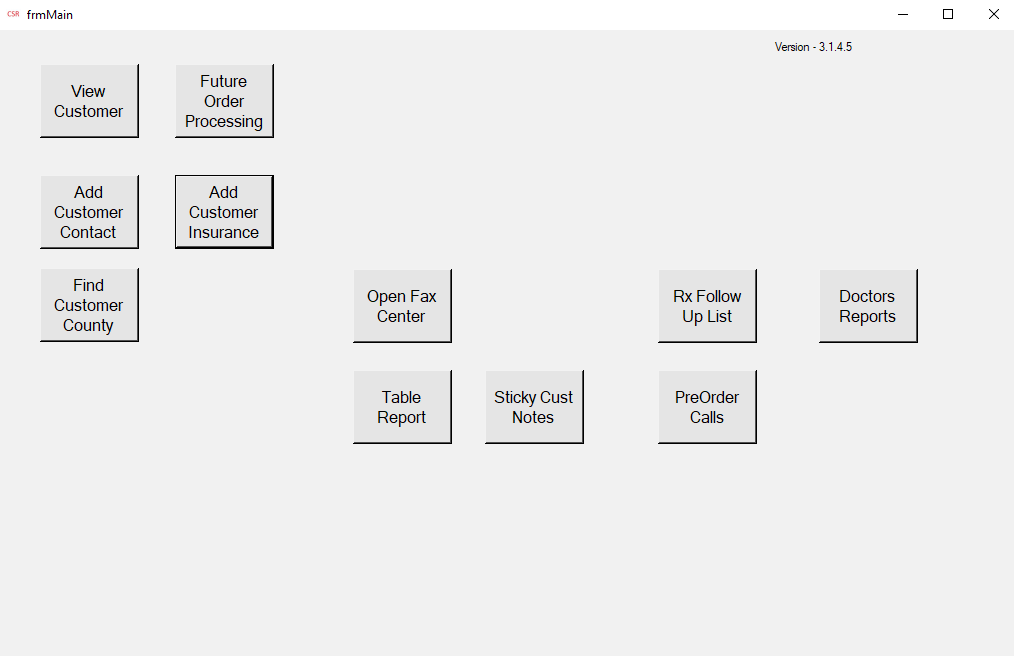
BUTTONS and FUNCTIONS
- VIEW CONSUMER – This is where the consumer’s profile is displayed.
To view a customer profile, CSR will enter the customer ID on the CUST ID SECTION usually starts in #9000
- GO TO CUSTOMER – This button is like an ENTER FUNCTION and can also serve as a REFRESH BUTTON
- RESET SCREEN – This will reset the whole page, removing the current displayed profile.
- EDIT CUSTOMER – This button enables the CSR to do changes about the consumer’s basic information such as address, birthday and phone number.
- CUSTOMER CONTACT INFO. – CSRs normally do not use this button.
- UPDATE HOLD CODE (Dropdown menu) – This will show you the possible reasons of stopping of consumer’s order.
- FO NOTE – A blank text box where CSRs see the latest reason why the consumer was contacted.
- PHYSICIAN (Dropdown menu)– This is where all physicians ID numbers are displayed. There is a different page where CSRs can see MSI’s list of physician.
- SAVE CUST PHYSICIAN – A button to view the CSRs need to hit to save the updated Physician ID Number.
- EDIT PHYSICIAN INFO. – A button to view the Physician’s basic information such as full name, phone and fax number and also the medical license number.
- CARE MANAGER ID (Dropdown menu) – This is where all care manager ID numbers are displayed. There is a different page where CSRs can see MSI’s list of care managers.
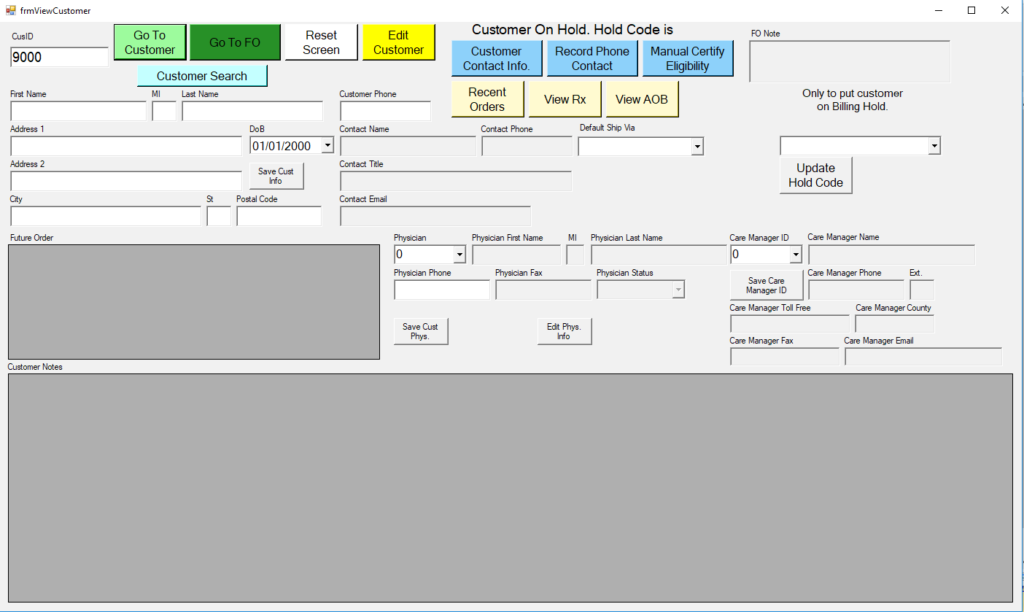
- CUSTOMER SEARCH – This is where you can look for a customer ID number. CSR can search for a customer’s name by putting the 1st three letters of the first name and last name, or by entering the consumer’s phone number or the consumer’s date of birth.
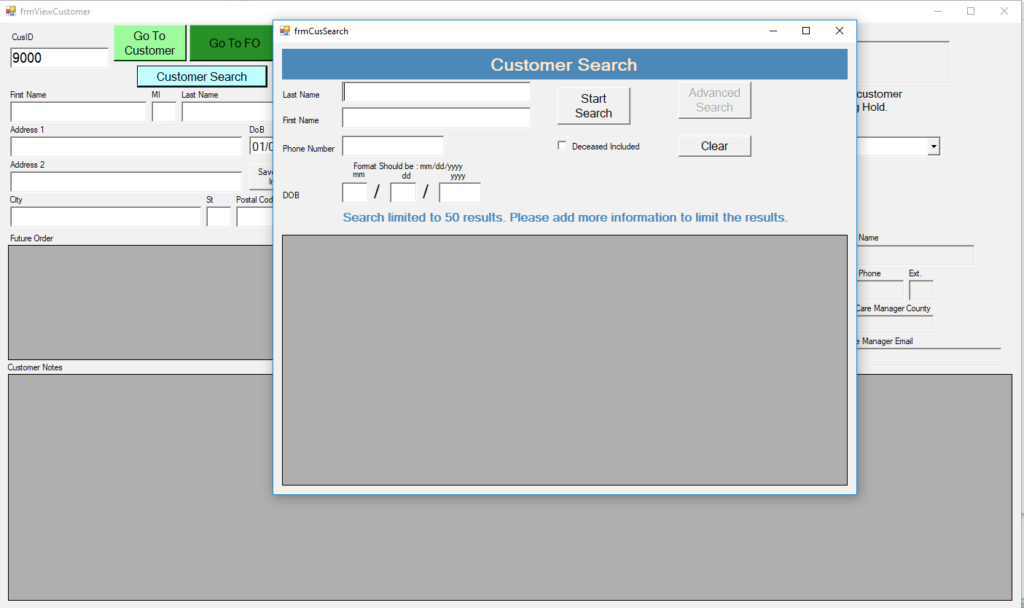
- GO TO FO – FO stands for FUTURE ORDER. This is where the consumer’s order are. On this page CSRs can edit the consumer’s order. update the insurance and change the FO NOTE.
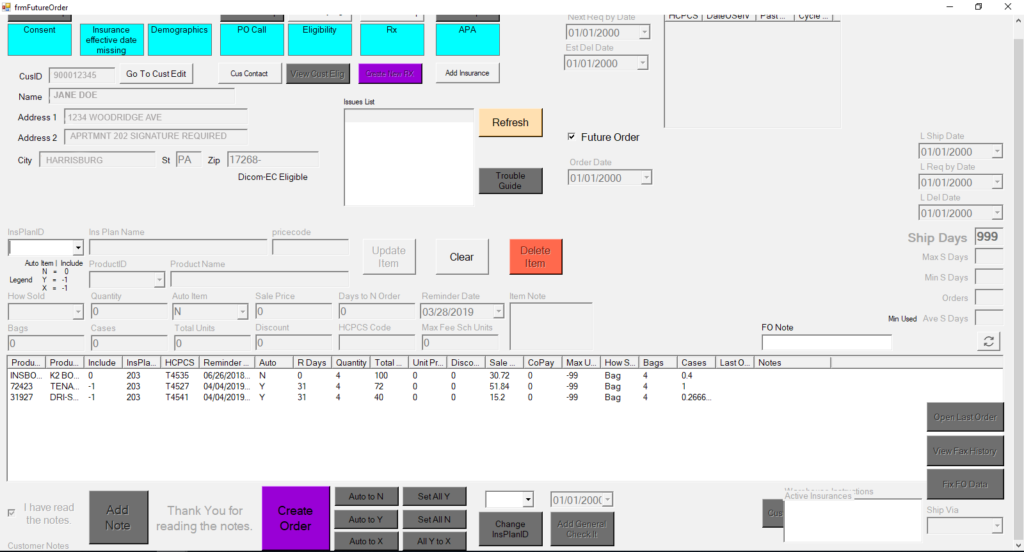
- RECORD PHONE CONTACT – This is the button we use everytime we do something on an account. This is where CSRs save notes.
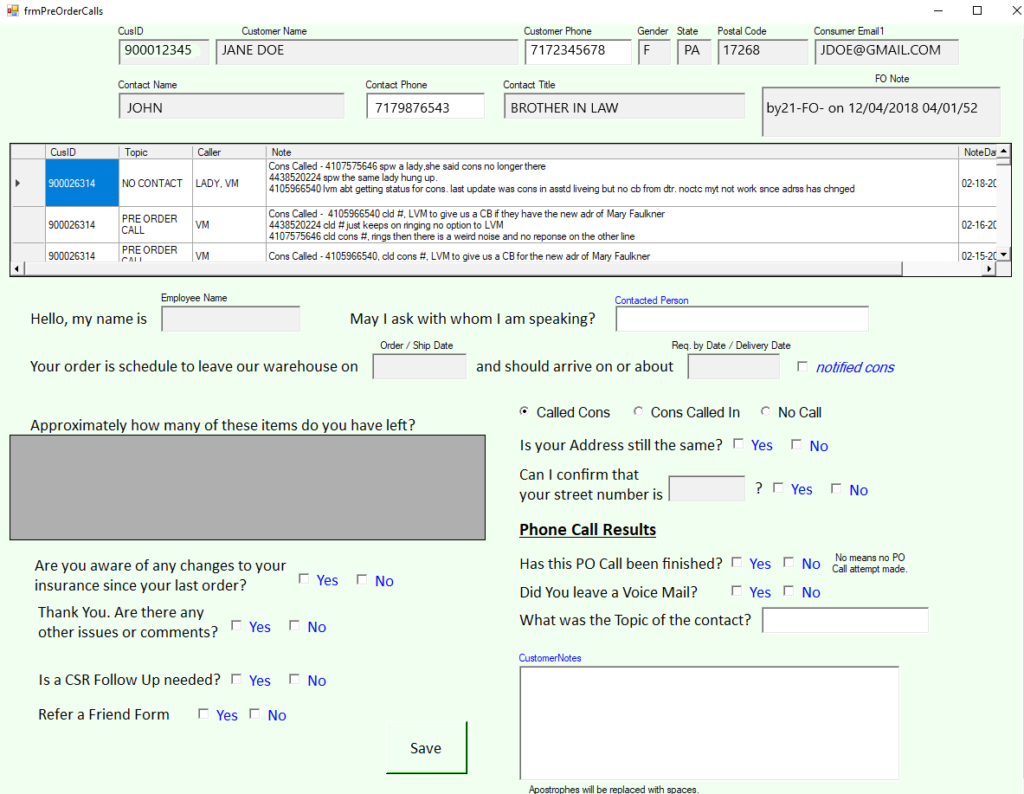
-
RECENT ORDERS – This is where you can view the previous orders for consumer.
- CSRs can check here the previous order sent consumer.
- CSRs can track the orders sent to the consumer to know its status.
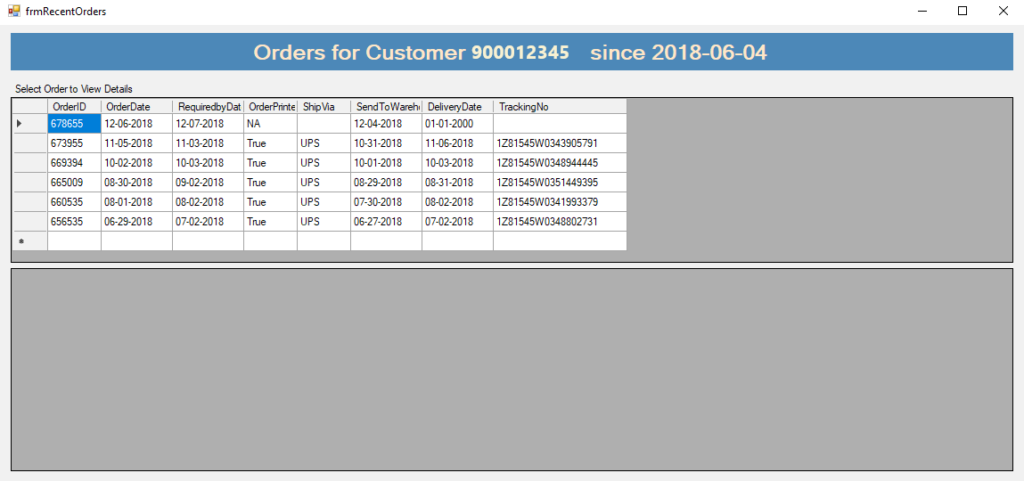
- VIEW RX – Displays the scripts of the consumer. CSRs can view the RX items, quantity, validity of RX and the status of it.
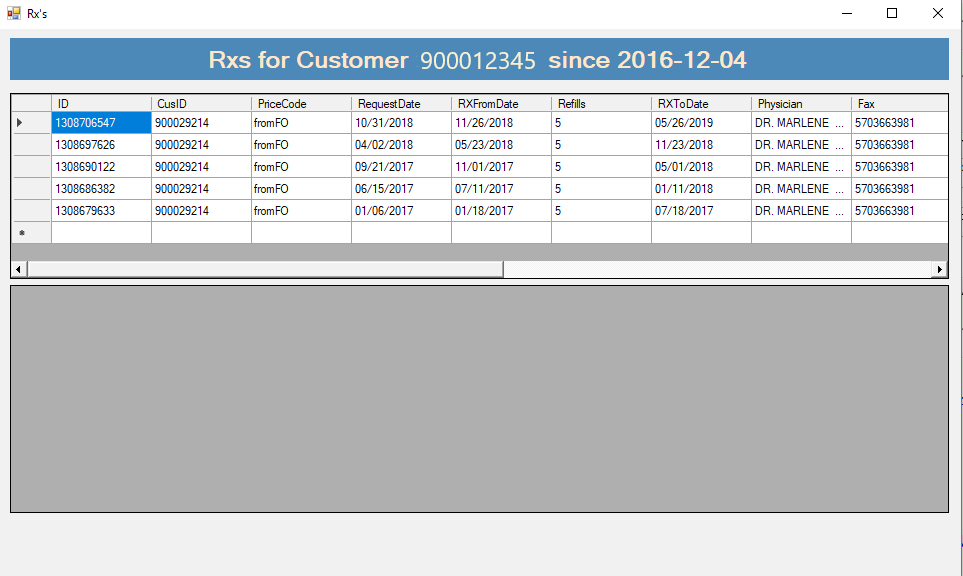
- VIEW AOB – This is where CSRs can check if the consumer sent us the consent form that will allow MSI to bill the consumer’s insurance.
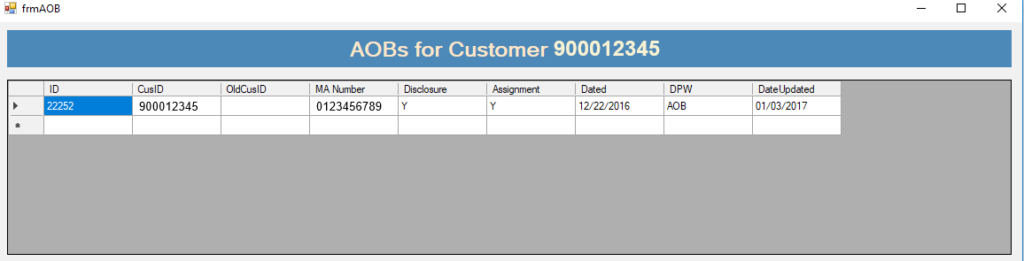
- MANUAL CERTIFY ELIGIBILITY – This button will allow CSRs to view the current insurance information such as recipient number, effective and termination dae for a consumer.
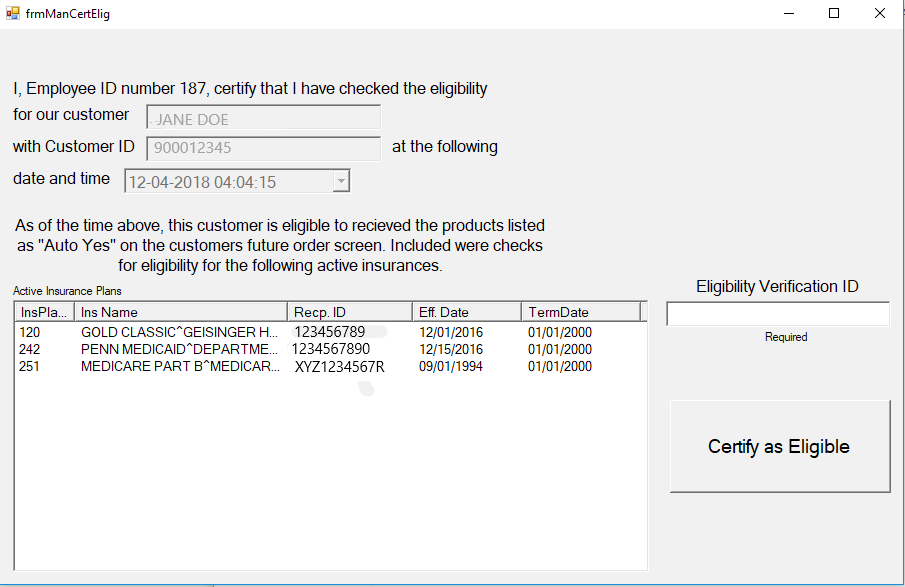
-
DOCTOR’S REPORT – This is the form where we can view the list of all doctor’s name that we have.
- To check if a doctor is in the list, CSRs should sort the last name or first name. CSRs may see a lot of identical doctor’s name listed, but different office location, phone or fax number.
- If a doctor is not in the list, ask a manager to add a doctor with these information:
- FULL NAME
- PHONE NUMBER
- FAX NUMBER
- ADDRESS (including the suite number if applicable)
- MEDICAL LICENSE NUMBER
- INDIVIDUAL NPI NUMBER
REMEMBER:
- Acceptable doctor for Pennsylvania should be LICENSED MEDICAL DOCTOR that is REGISTERED with MEDICAID.
- Physician Assistant. Certified Nurse Practitioner, Doctor can sign prescription for Illinois, Delaware, Maryland, Ohio Consumer
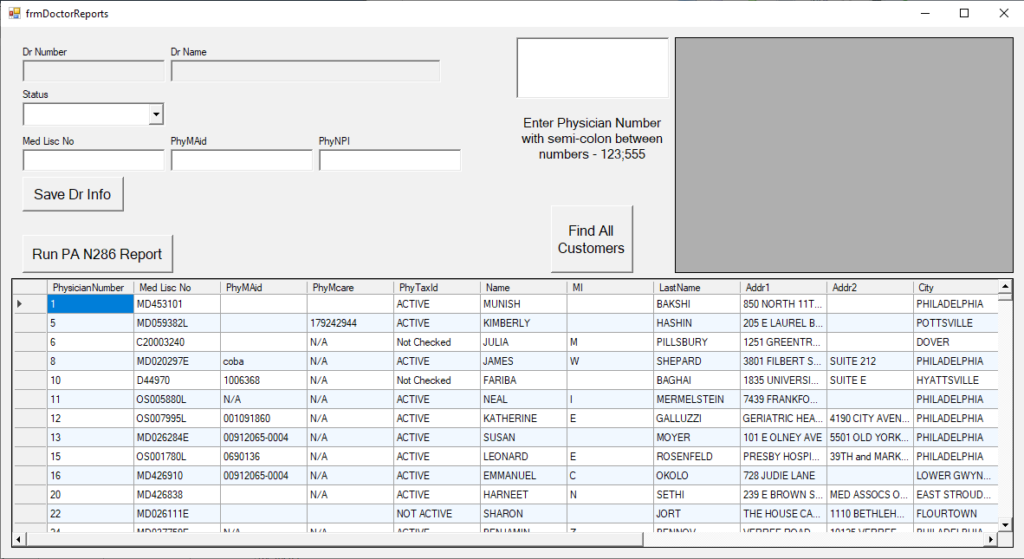
- FUTURE ORDER PROCESSING – This is where a designated CSR can pull up a certain list consumers. Displayed in this page are MSI’s insurance plan ID and the insurance’s corresponding name. Just input a valid FROM and TO date then HIT SELECT ALL and LOAD ORDERS, then it will show a list of consumers that needs to be contracted.
- Other buttons not set up yet.
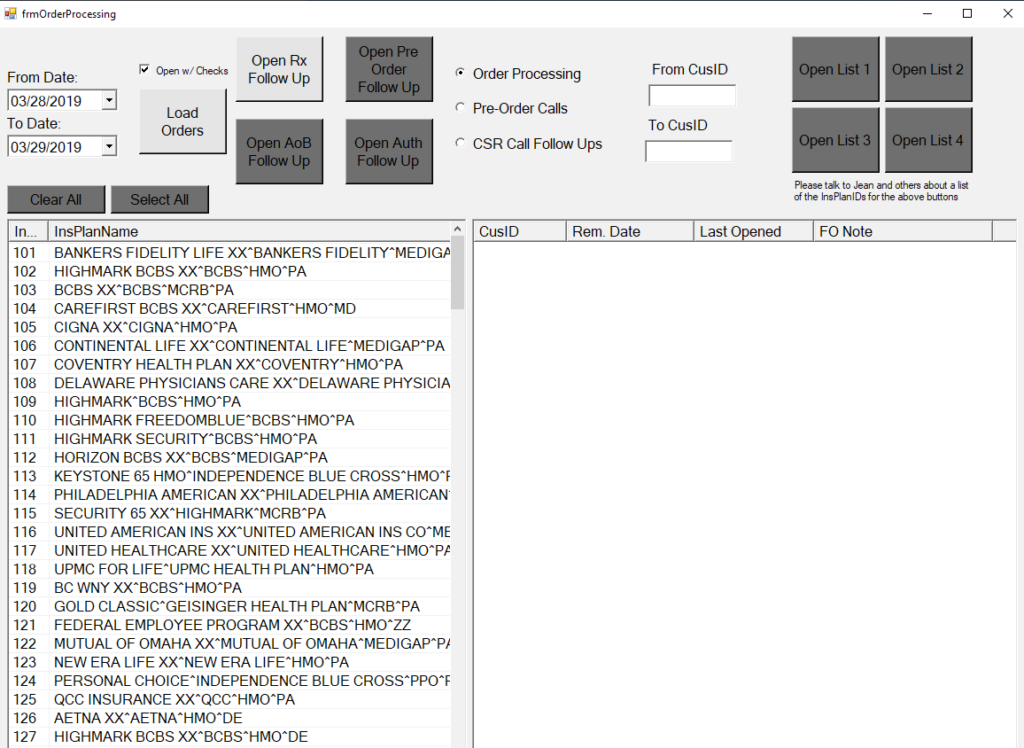
Pages: 1 2