WELCOME TO THE PAPER RA MAIN SCREEN
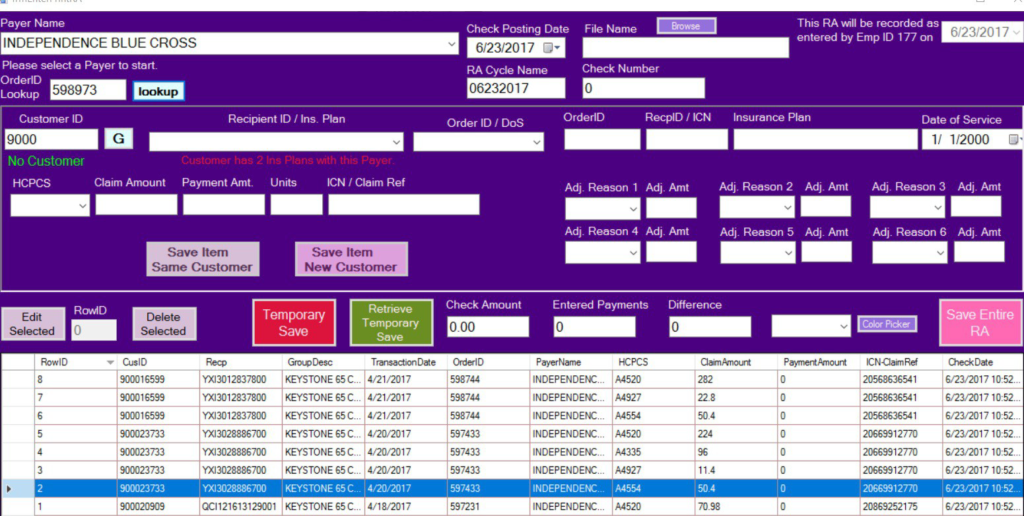
TO GET TO THE PAPER RA MAIN SCREEN
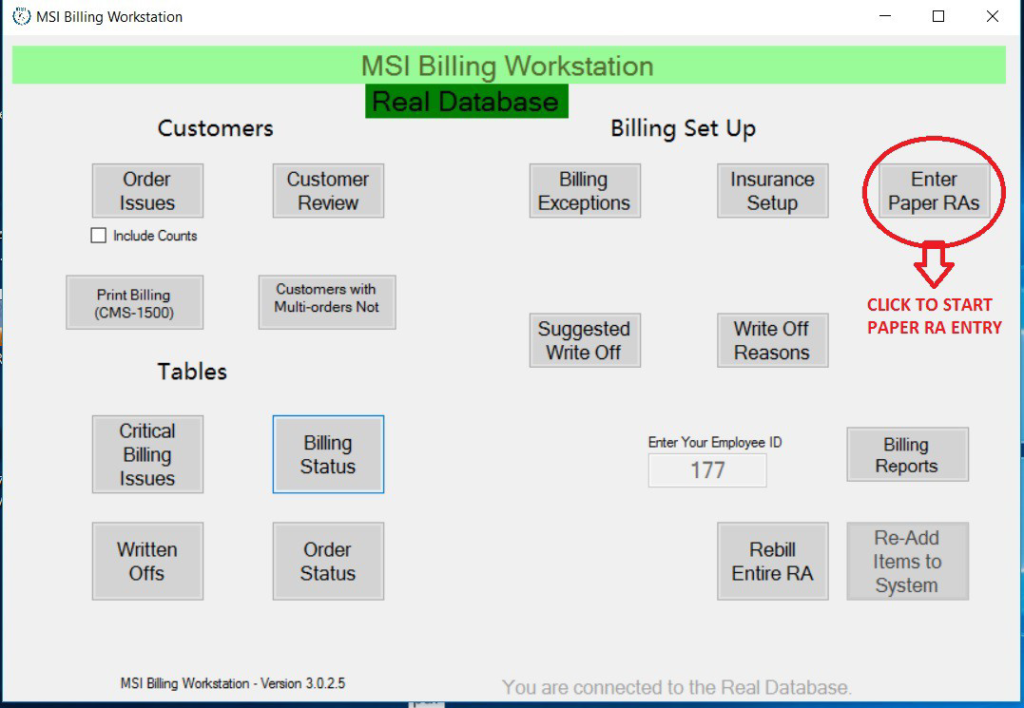
PARTS OF THE PAPER RA
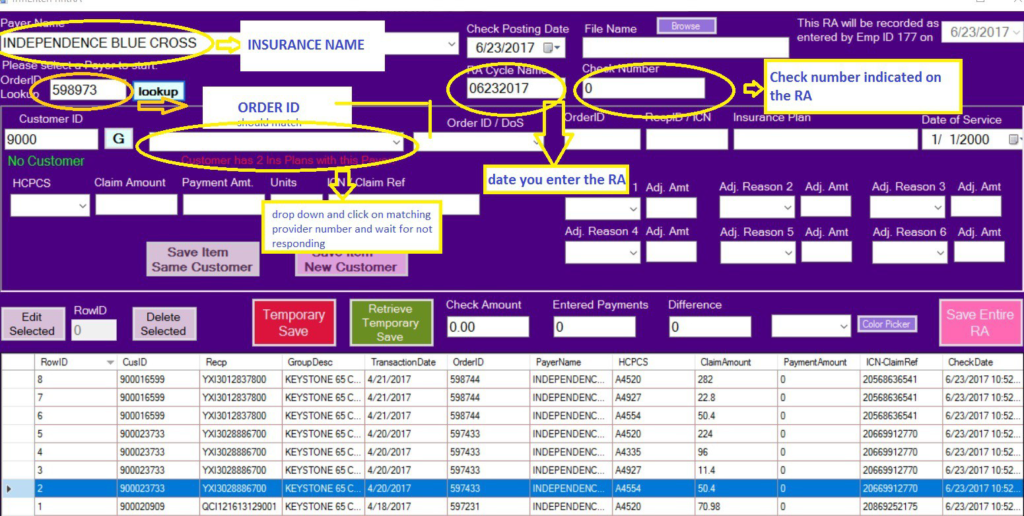
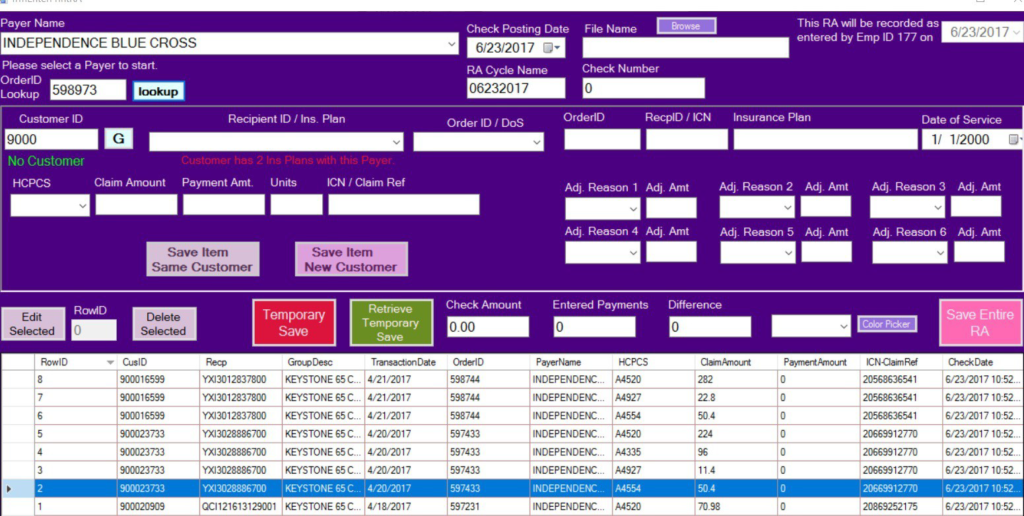
PROCEDURE
Log in to the New Billing Work Station, click the Enter Paper RA button
Payer Name – Use the drop down box to select the payer name that you’re going to enter the Paper RA for.
RA Cycle Name – Use today’s date the Ra cycle name (Ex. 06222017). If you have more than one Ra with the same payer just add a 1,2 or 3 at the end of the date (Ex. 062220171)
Check Number – Use the check number the insurance company gives you, if you are entering a denial add a Zero as the check number (Denials usually do not come with a check number)
Check Amount – Enter the Check amount the insurance company gives you, If you are entering a denial use Zero as the check amount.
Order ID Look up – If the RA has the Order ID bring the consumer up with Order ID number then select look up.
Customer ID – If the RA has the customer ID (9000#) bring the consumer up with customer id number then select G.
Recipient ID/ Ins. Plan – Use the drop down box to select the insurance your posting the RA response too.
Order ID – Use the drop down box to select the order ID your posting the RA response too.
HCPCS – Use the drop down box to select the Hcpcs code your going to post first.
Claim Amount – The claim amount will either populate for you or you will have to add the amount we billed to the insurance company for that line item.
Payment Amount – Enter the payment amount the insurance company made to that line item.
Units – The units will either populate for you or you will have to add the units in which we billed to the insurance company.
INC/ Claim Ref – Add in the Claim INC/ Claim Ref number the RA gives you.
Adjustment Reasons – Add the adjustment reasons the RA gives you.
- Save item same customer – This button allows you to enter more of the line items that share the same lcn/Claim ref.
- Save item new Customer – This button saves your recent posting & allows you to start a new posting without using the same claim ref#.
- Temporary Save – This button allows you to temporary save you posting that you can come back to tomorrow or at a later date. Make sure you keep RA Cycle Name, check number, & Check Amount.
- Retrieve Temporary Save – This button allows you to retrieve your temporary saved RA. You will have to enter your temporary saved RA Cycle Name, Check number, & Check amount then press Retrieve Temporary Save button.
- Save Entire RA – To permanently save you will press the save entire RA button, beware that once you select this button there is no changes that can be made to that RA.