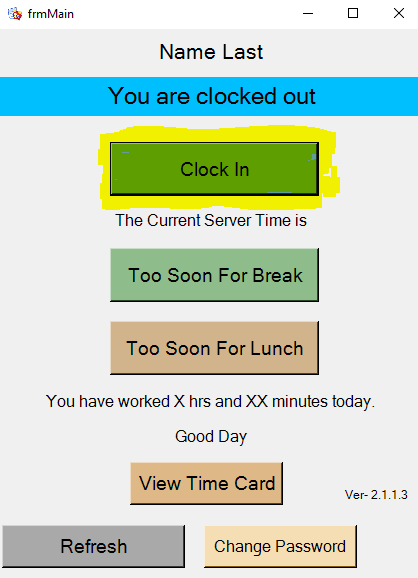Guide/Walk Through
January 16, 2019 Version 1.0
1. Go to Local Disk (C:) as shown in figure 1.1

2. Look for the “setup” then Double Click it as shown in figure 2.1
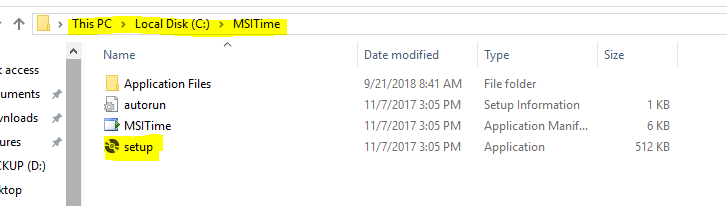
3. After Double Clicking the “setup”, a program will show that indicates the installer is launching as shown in figure 3.1.
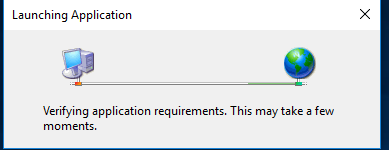
4. The installer will launch as shown in figure 4.1. Click the “Install” to install the MSI Time.
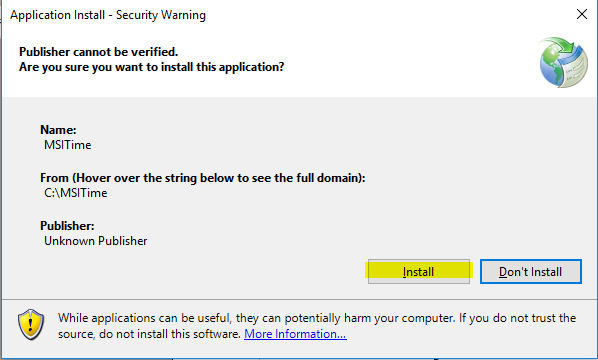
5. After installing, MSI Time will pop up as shown in figure 5.1. Now you can login to your MSI Time Account.
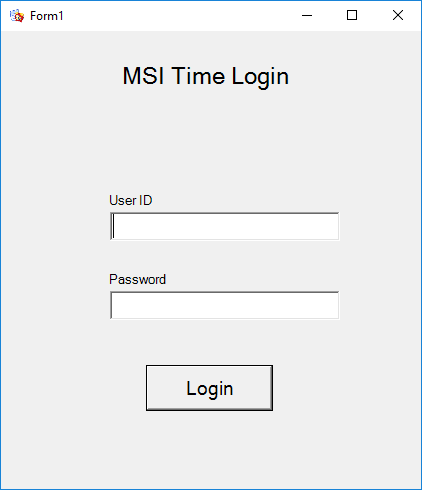
6. After logging your account, Click the “Check In” to Start the time as shown in Figure 6.1