- Log on to https://b2b.svcs.hp.com/WBBSLogin.html
(Pa:User name:245185157, Password: spring21 )
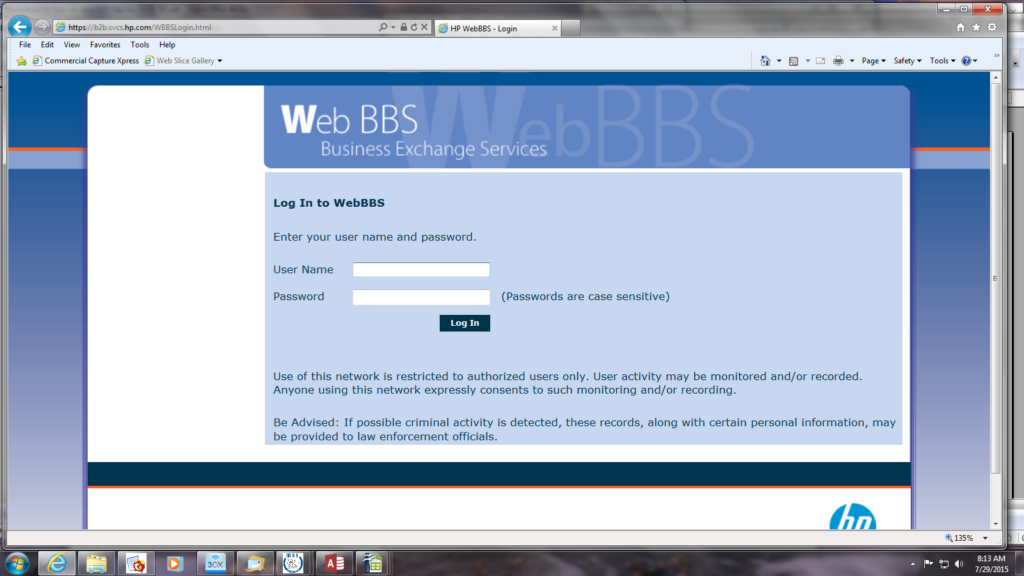
2. Select Retrieve files.
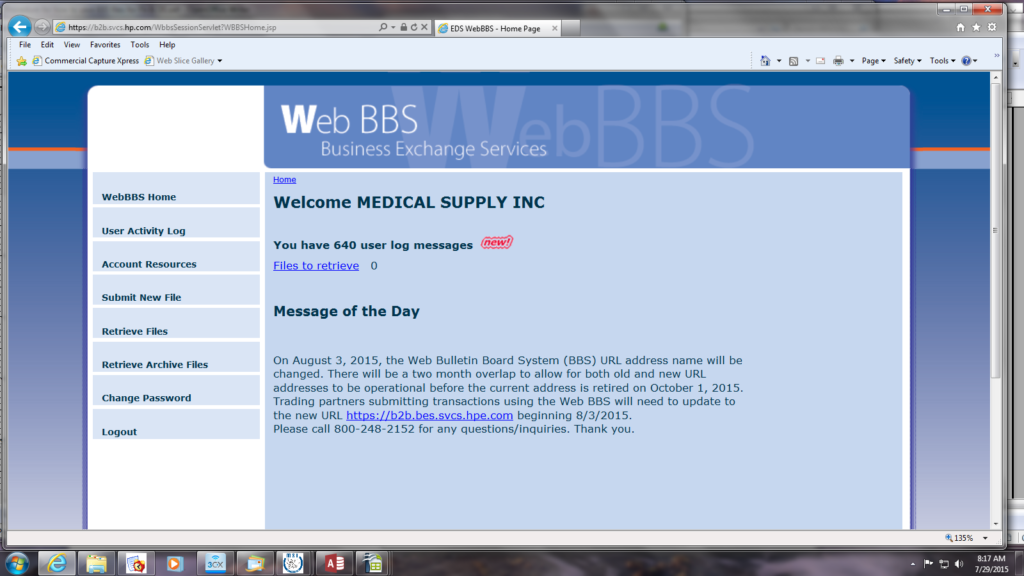
3. Under the selection of “Standard Files/x12/835- Healthcare ERA” is where you would find the 835 the files.
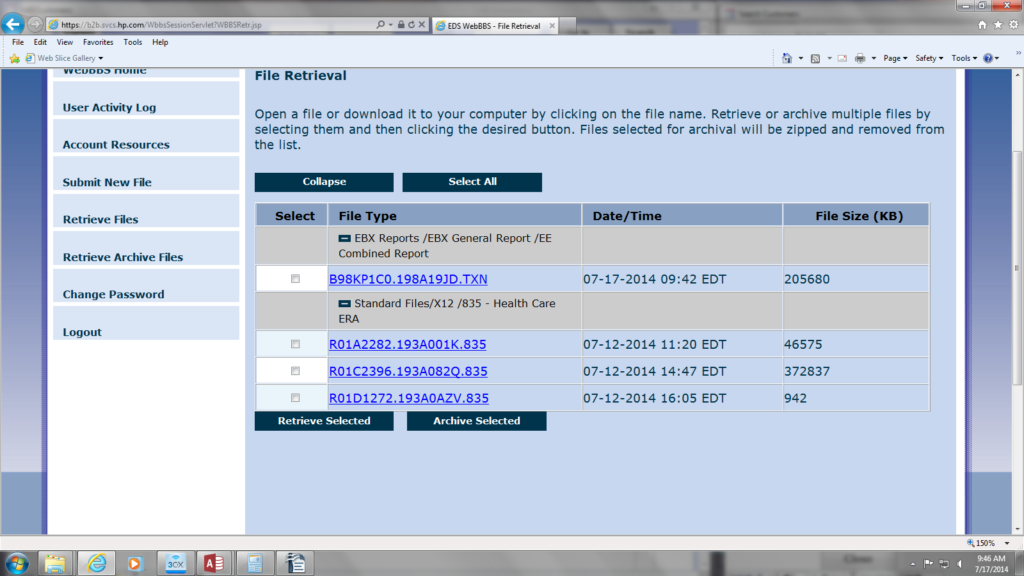
4. Next to each 835 file there is a small box, Select the small box next to the 835 files then press “Retrieve Selected”.
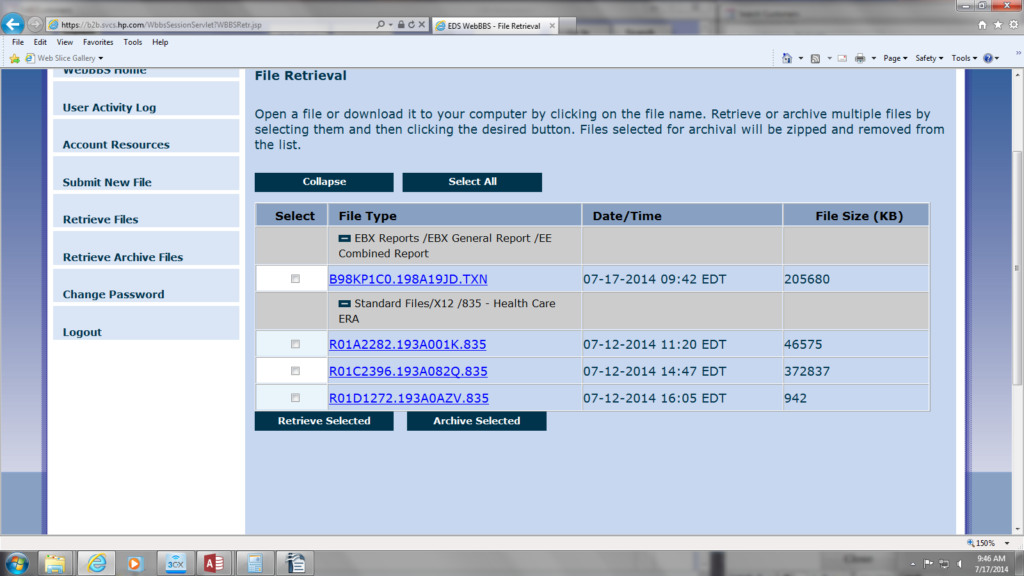
5. The system will ask you, would you like the file zipped? Press No.
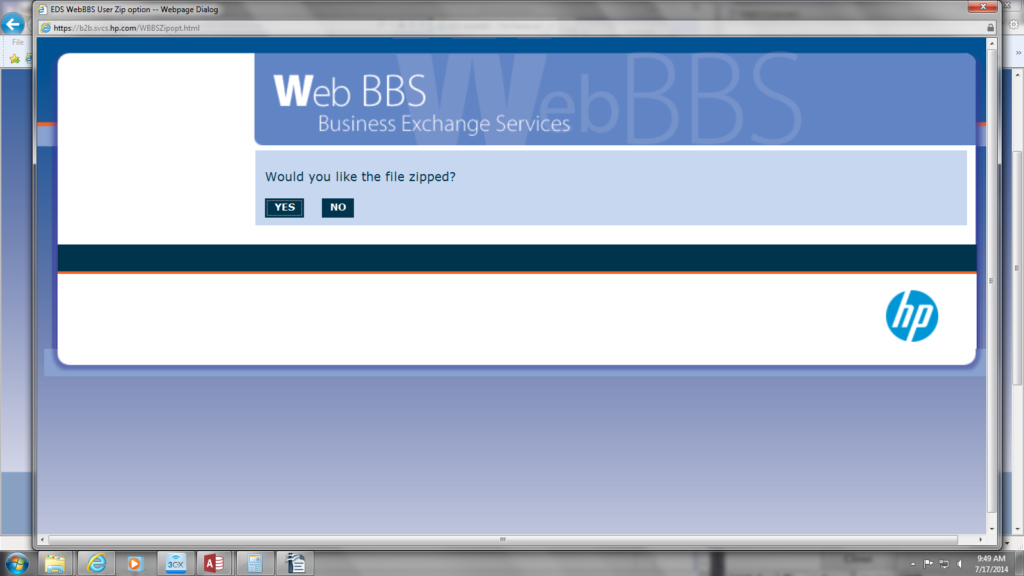
6. An orange tab will appear at the bottom of the page, click the arrow on the right side of the save button.
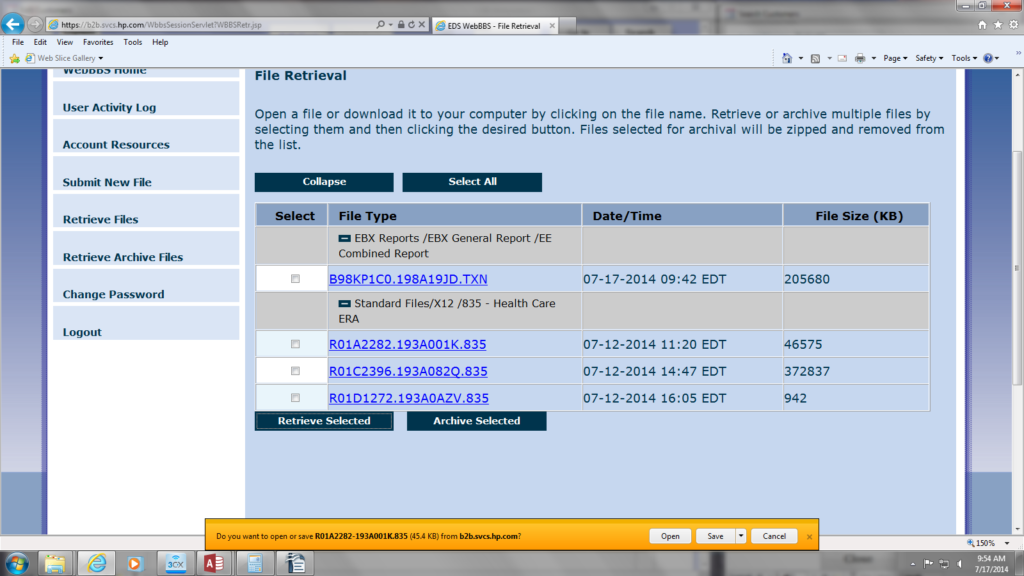
7. Click the save us button.
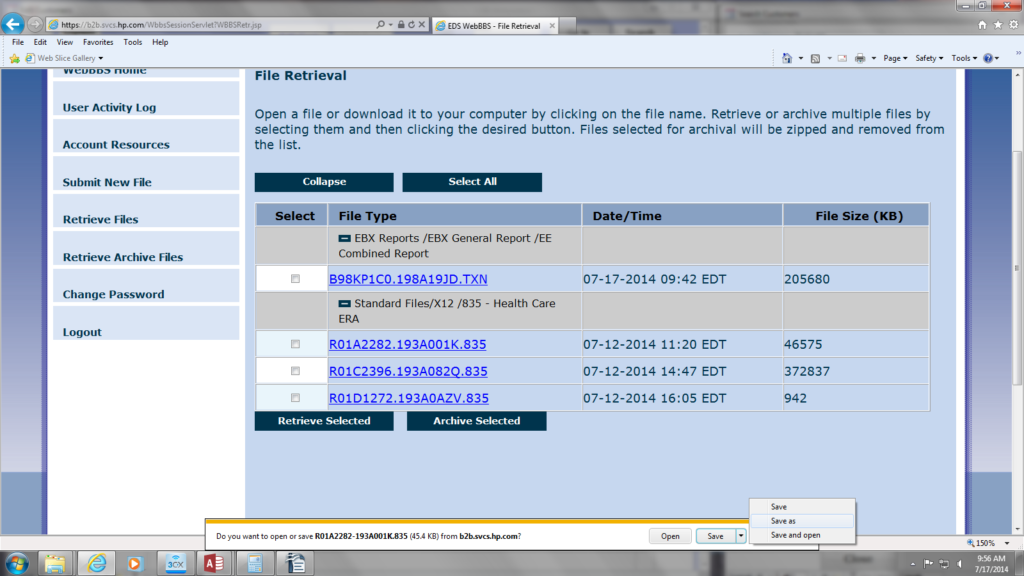
8. To the left of the screen select BillingDocs (\\sbse2) (V:).
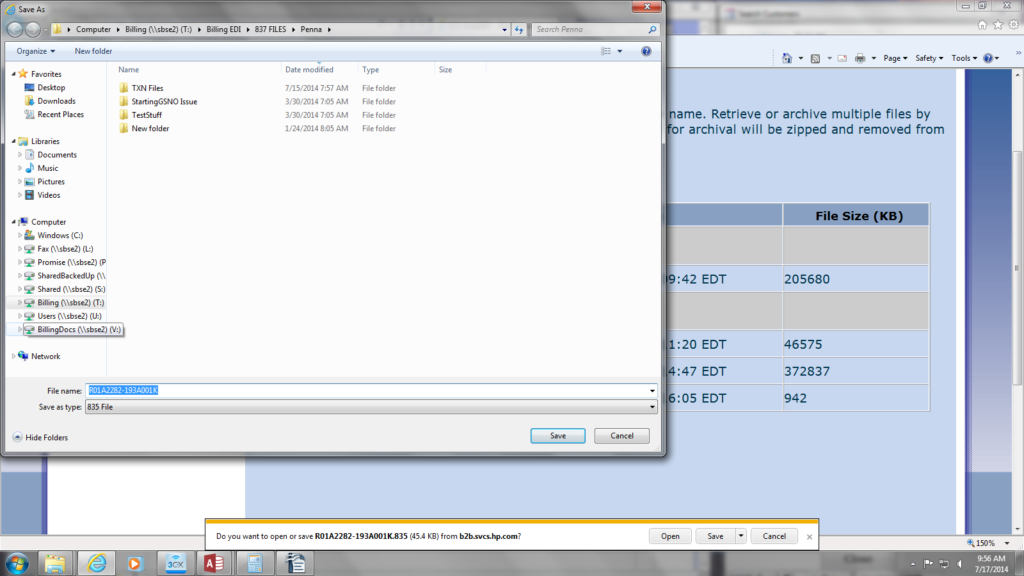
9. Press Billing EDI Folder.
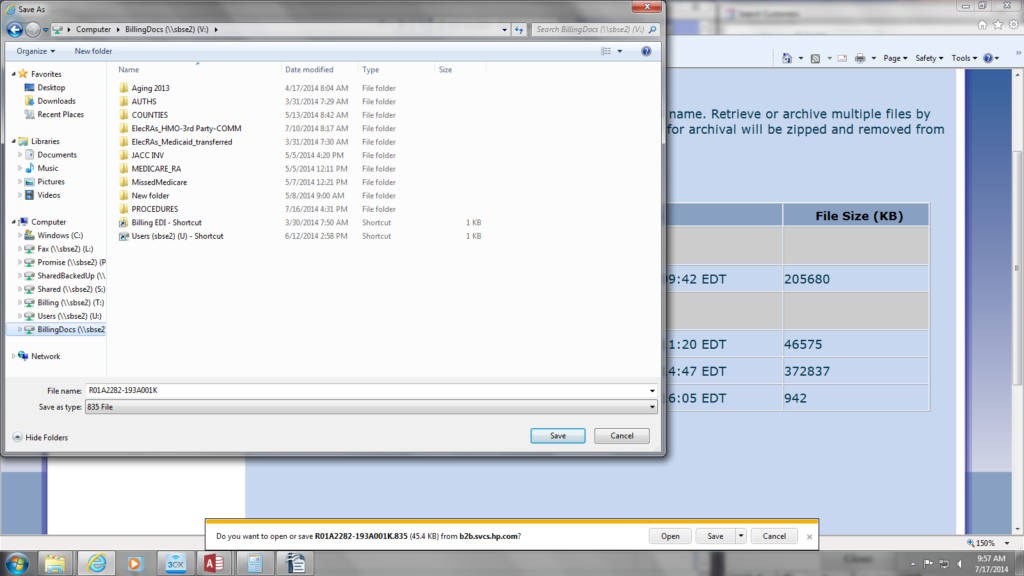
10. Select the 835 report file.
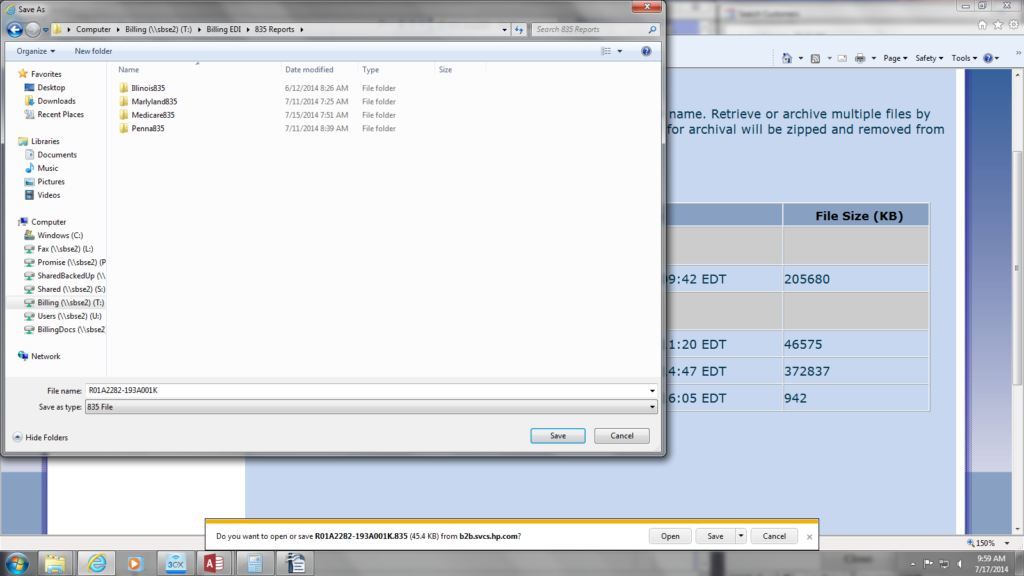
11. Next, select the incoming 835 folder, then hit the save button. Continue with the previous steps until all the 835 files have been saved.
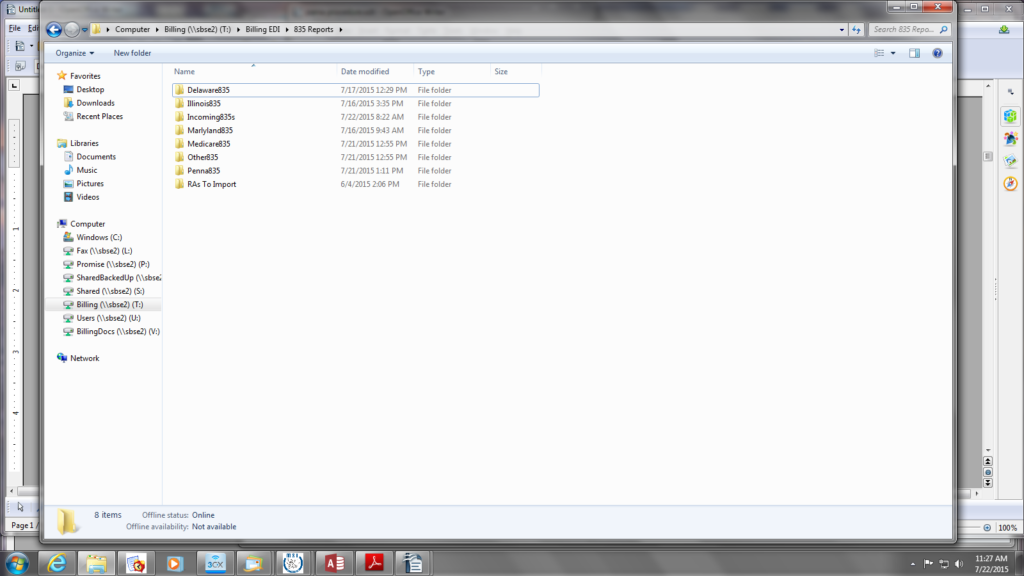
12. Once all 835 have been saved, click the small box on the left side of the files. Then press archive selected.
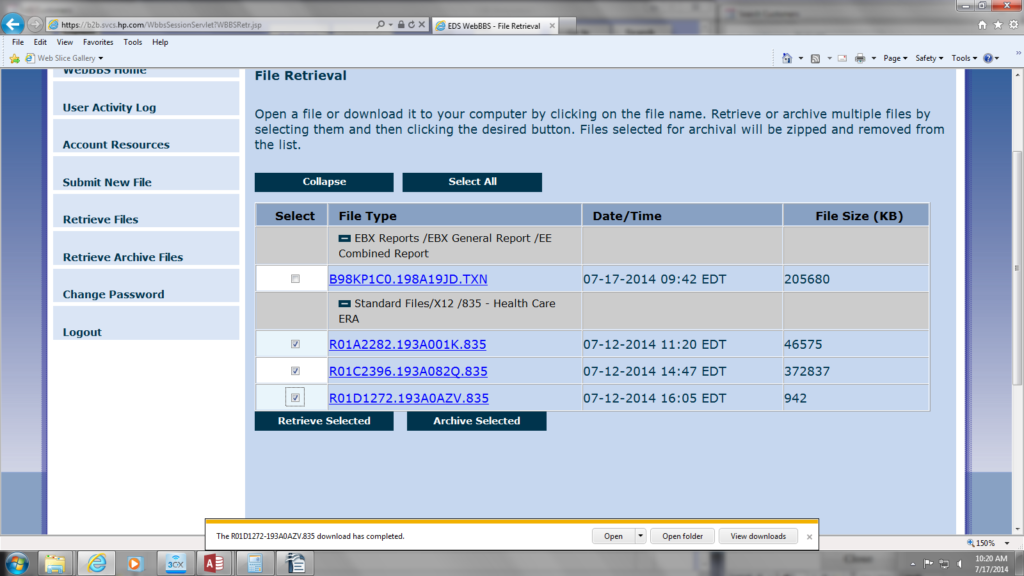
13. The system will ask you Do you want to archive this file? Select YES.>
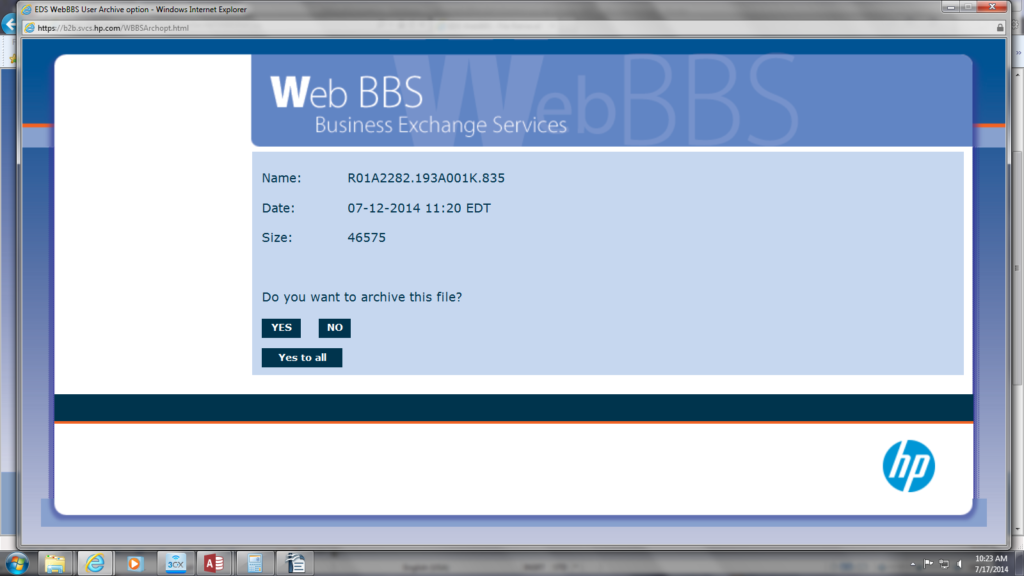
14. The screen will let you know that your files has been archived. Click the OK button. Continue with steps 12-13 until files have been archive.
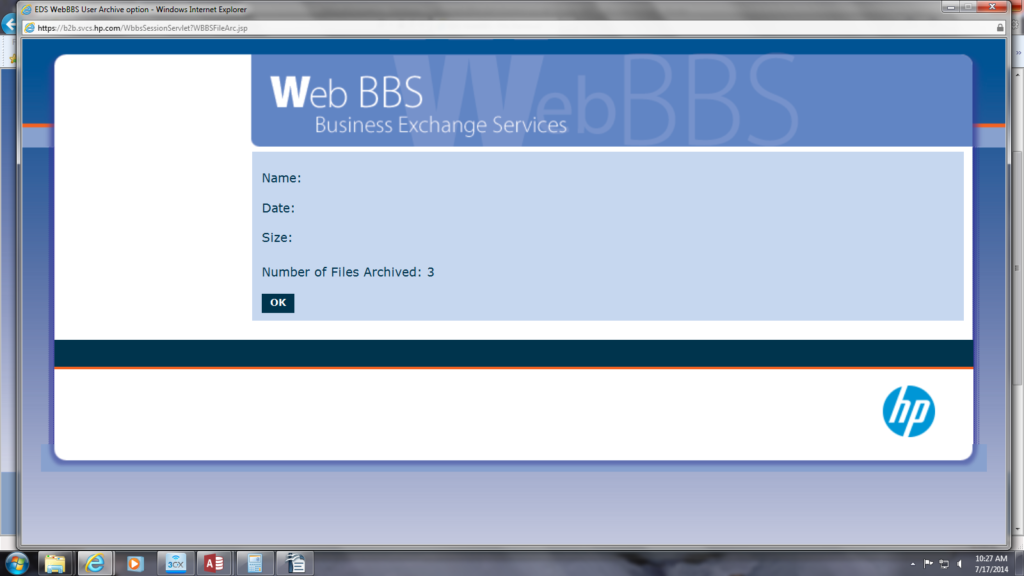
15. Once all files have been archived, the files will appear in red, at this time you can log out.
