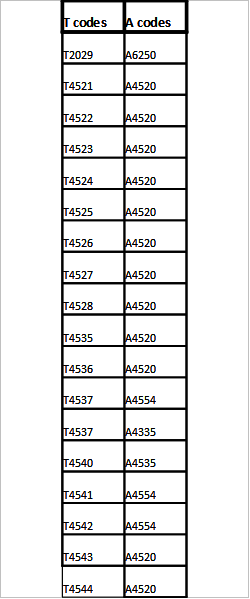Submitting Medicare Claims
Log on to PC Ace pro 32
Click on professional claim processing
Log in with the user if and password (Username: sysadmin, Password: sysadmin)
Select enter claims
Patient info and General tab:
26– Patient control number: (6 digit number order ID #)
2 – Patient Demographics: Last name, first name, middle initial and generation (ex: Jr)
3 – Date of birth
- Patient gender
5 – Patient address
Patient city, state and zip code
10 – Patient condition related to:
- Employment – N
- Accident – N
ROL – Right click inside the box and select Y
ROL date – It is today’s date
Other insurance – Unless Medicare Part B is not primary, this will be 3
14 – Date/ind of current – Today’s date
17 – Referring Physician Name – Right click inside the box to add this doctor to the list if you don’t already see his/her’s name. Select the new button, a box will appear, where it says physician ID/type add the physician NPI number in the type box and XX for NPI number, continue to add the rest of the physician’s information in to boxes.
- Name
- Address, city state, ZIP
Federal, Tax ID, NPI or Taxonomy is not required in this are.
Once you add the doctors information save, then double click on the doctors name you want. It should appear on the tab you were working on.
Referring Physician ID (NPI)
Type – right click inside the box and find XX for NPI #.
Select the tab insured information
Right click inside of the box that says payer name
A box will appear select the payer name of DME MAC JURISDICTION B
INSURED ID – Medicare part B ID number
6 – Relationshio: Right click inside the box and select 18 self
Insured Name – It should P re-fill itself but if it does not fill the patient name in.
AOB – Put Y
Select the tab Billing Line Items
Diagnosis code – This can be found in the customer data sheet or also in the new billing system. It doesn’t need a decimal point.
Service lines:
Date of service – The date of service on the claim
Place of service – Home
Procedure code – All T code must be converted into A codes (Chart found on the next page) Many products will have the same converted procedure code, the units and price amount must be added together for all the procedures code that are the same. Once you have added all your claim lines click the recalculate button, this should calculate the charges on this claim.
Quantity – The amount of units each product has.
Extended detail:
Referring physicians NPI – Right click inside of the box and select the consumers doctor. Do this for each claim line item you have.
At the end select the save button if everything that is required for this claim is not filled in there be an error box that will appear. You must fix those error before you save this claim.
Converting Table