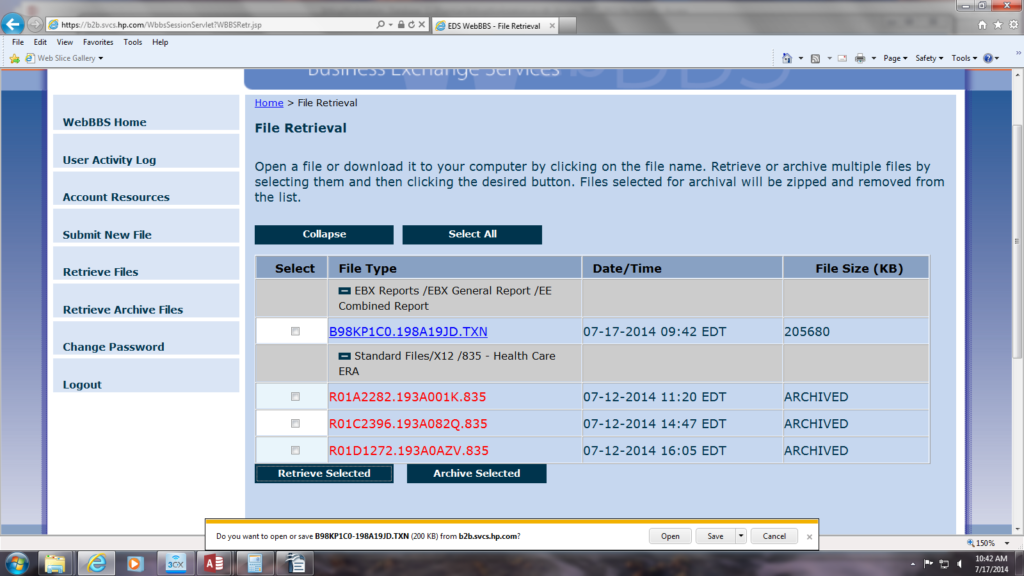How to submit 837 file to the Pennsylvania Medicaid
1.log on to https://b2b.svcs.hp.com//WBBSLogin.html ( User name: 245185157 Password: spring21) lower case letters.
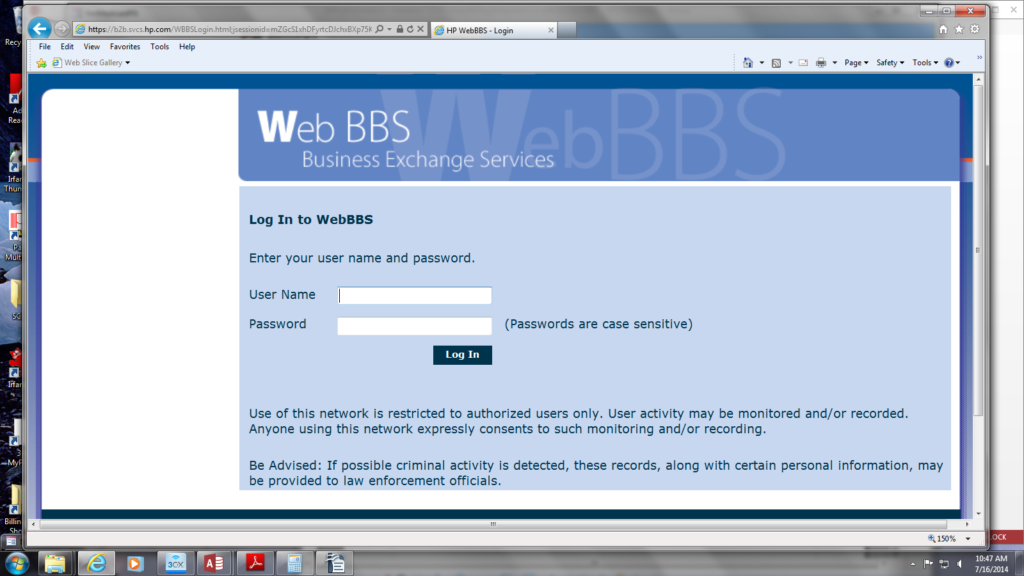
2.On the left side of the screen your going to click on submit new file.
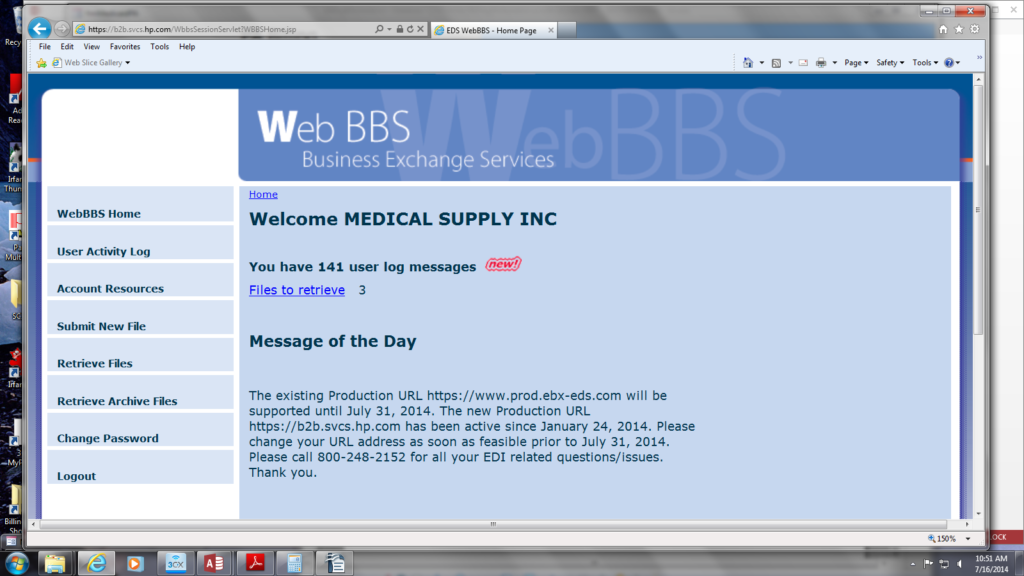
3.Select the browse button.
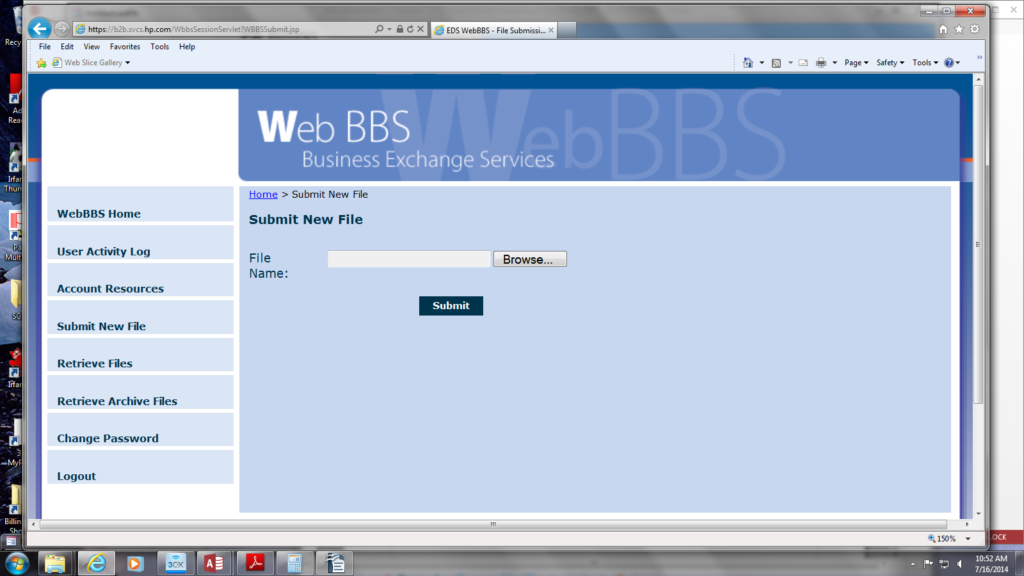
4.Once you click the browse button a box will appear, on the left side of the screen click on Billing Docs (//sbse2) (V:)

5.Click on the billing EDI shortcut.
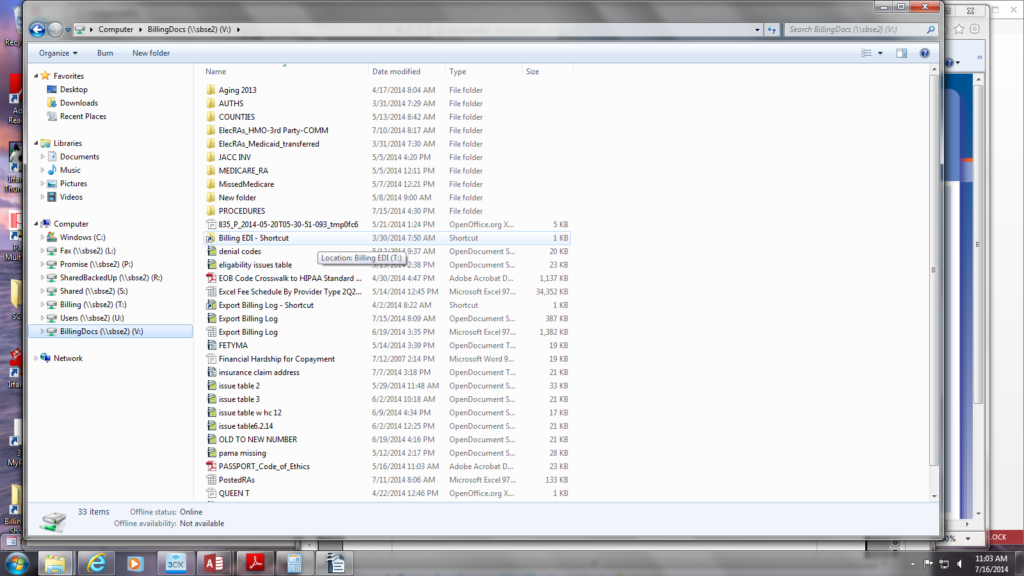
6.Select 837 files then Outgoing.
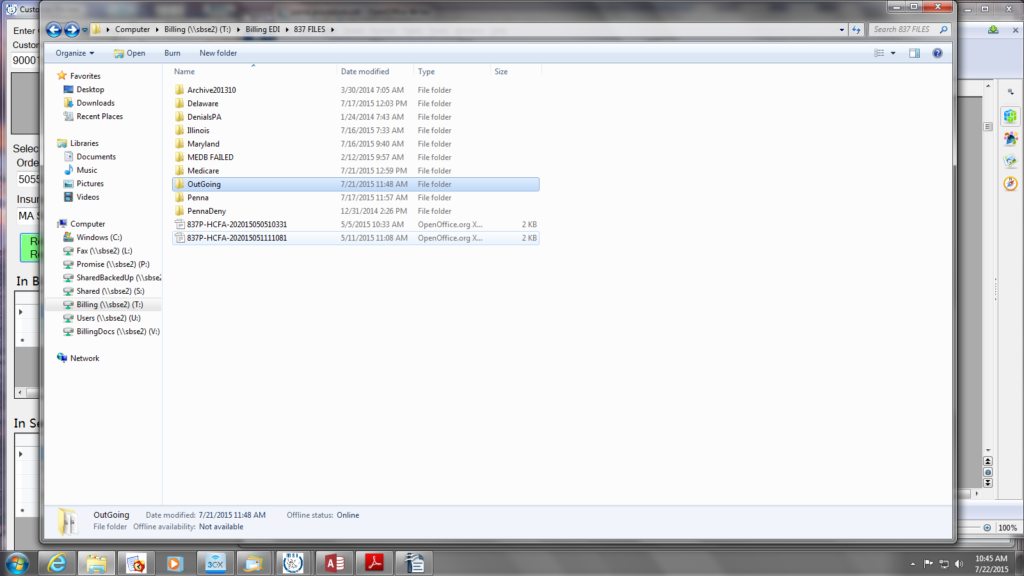
7. When submitting to Pennsylvania Medicaid there file will always be named as 837P-PAMAWav and 837P-PAMA.
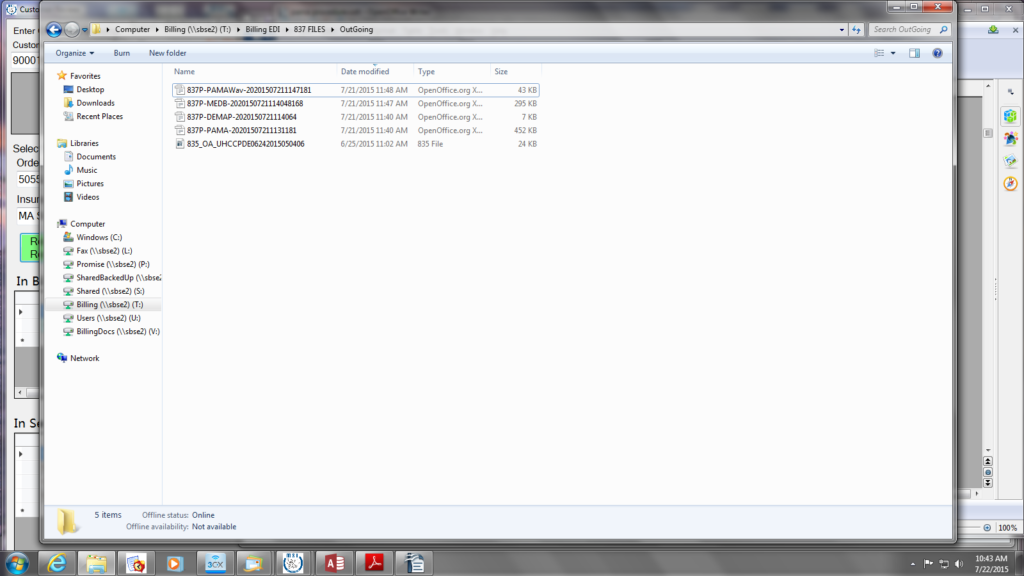
8.Once you double clicked on the file (submit one file at a time), the system will bring you back to this page. You may now click the submit button.

9. After you submitted the file this page will appear to let you know that the file was successfully submitted. Click the close button.
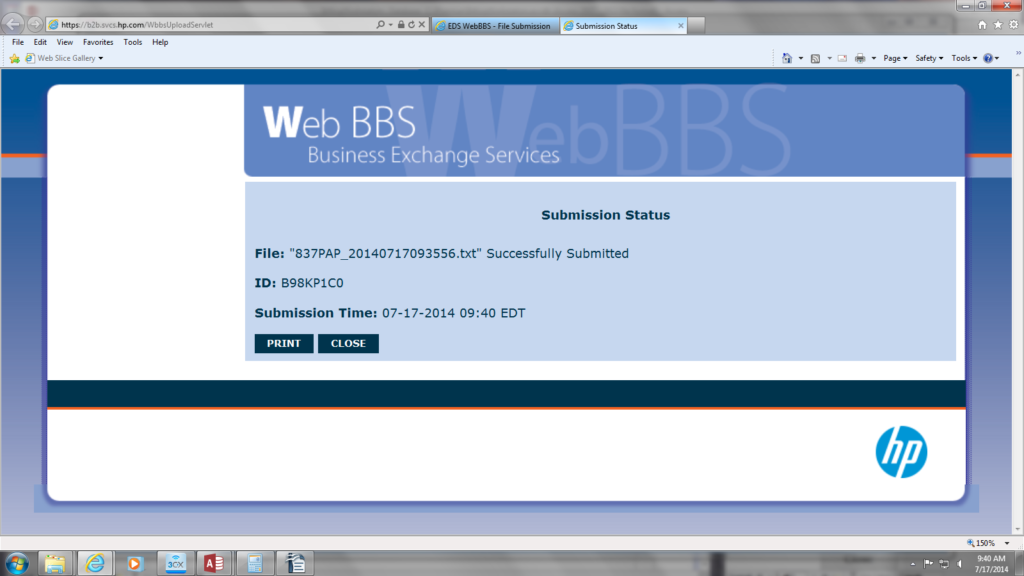
10.The system will ask do you want to close this tab select Yes.
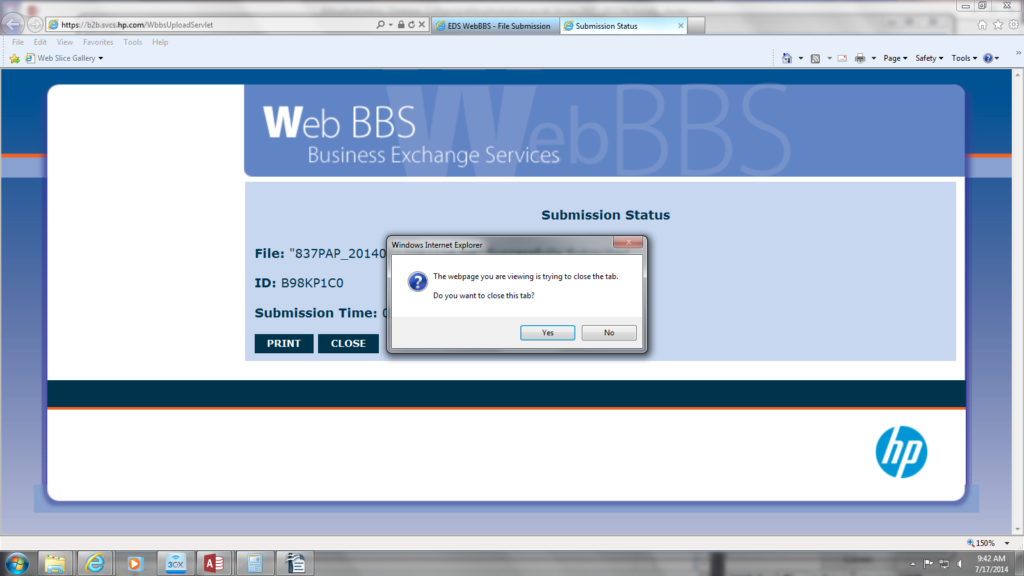
11.Select the Web BBS home, the way you can tell if you received your txn depends on if there is a file under the section of “EBX Reports/ EBX General Reports/ EE Combined Reports”. Keep pressing retrieve files until you see that section appear.
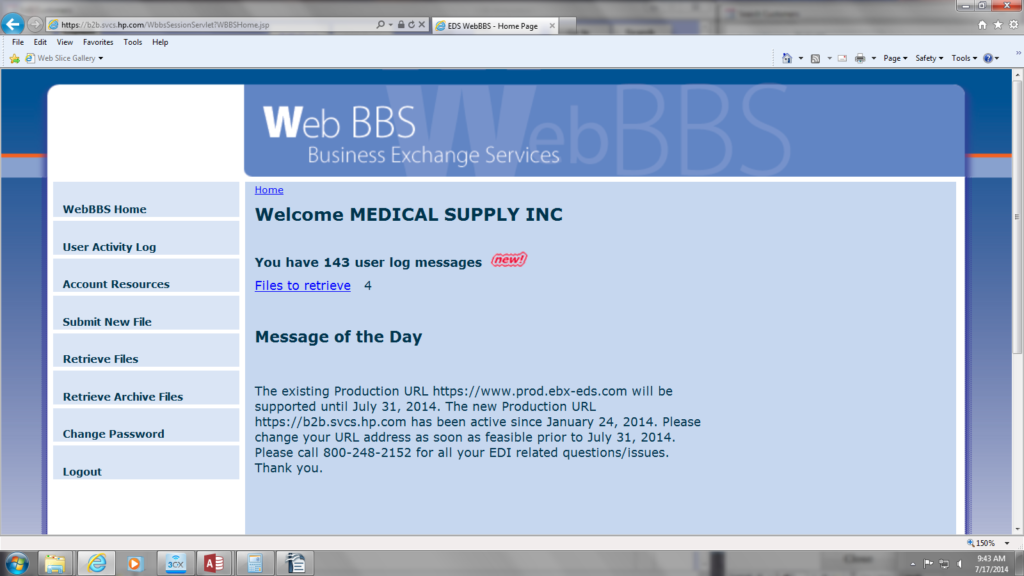
How to download a TXN file
12.Click on the small box on the left side of one of the TXN file, then press the retrieve selected button.
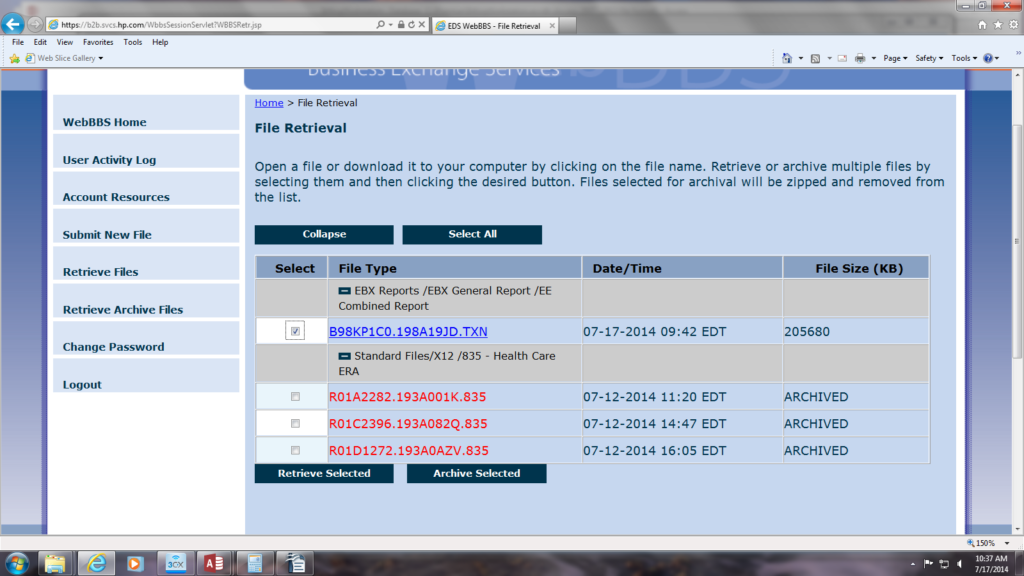
13.The system will ask do you want to view or download a file. Select the download button.
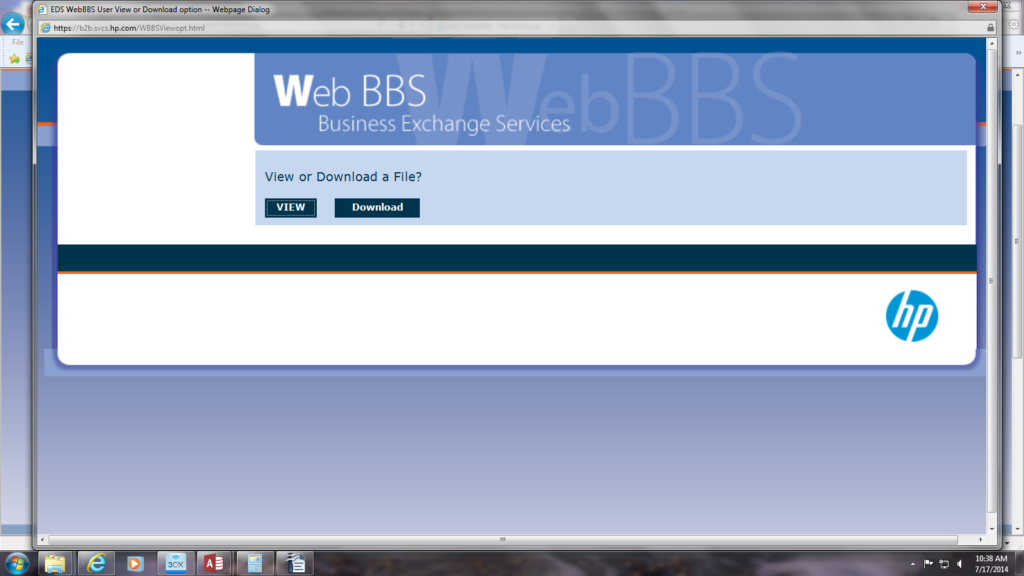
14.Next it will ask would you like the file zipped ? Select the NO button.
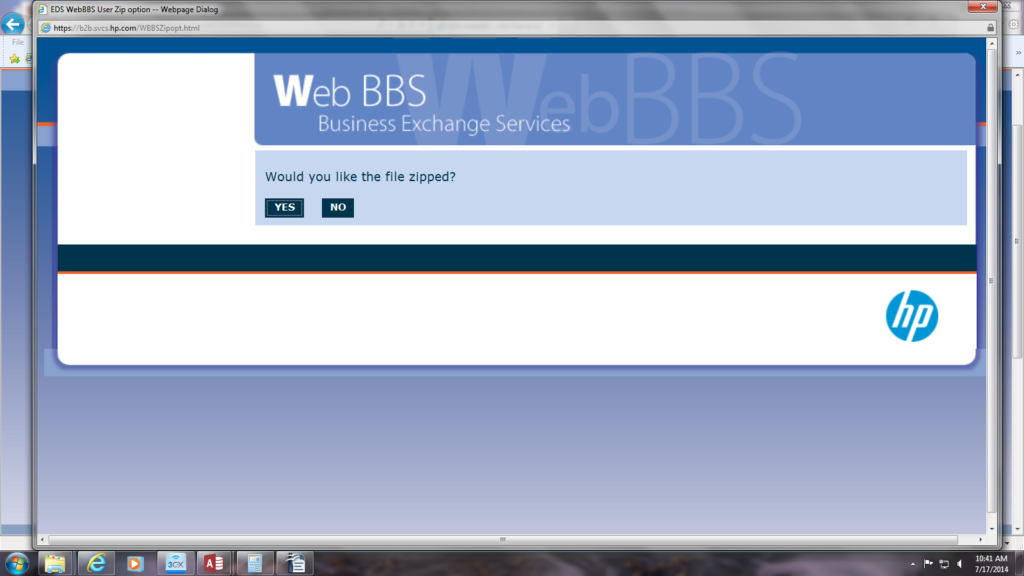
15.At the bottom of the page a orange box will appear, press the arrow on the right side of the save button.