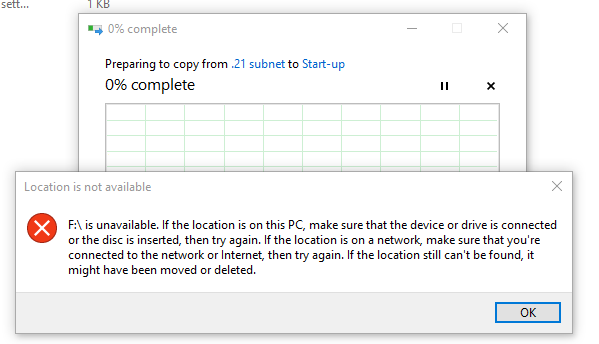Setup Guide For Production
April 10, 2019 Version 1.0
@2019 MSI LLC
All Rights Reserved
IT Department
A. Exporting contacts from Thunderbird
- Open Thunderbird
- Click on Address Book

3. Now click on Tools then Export
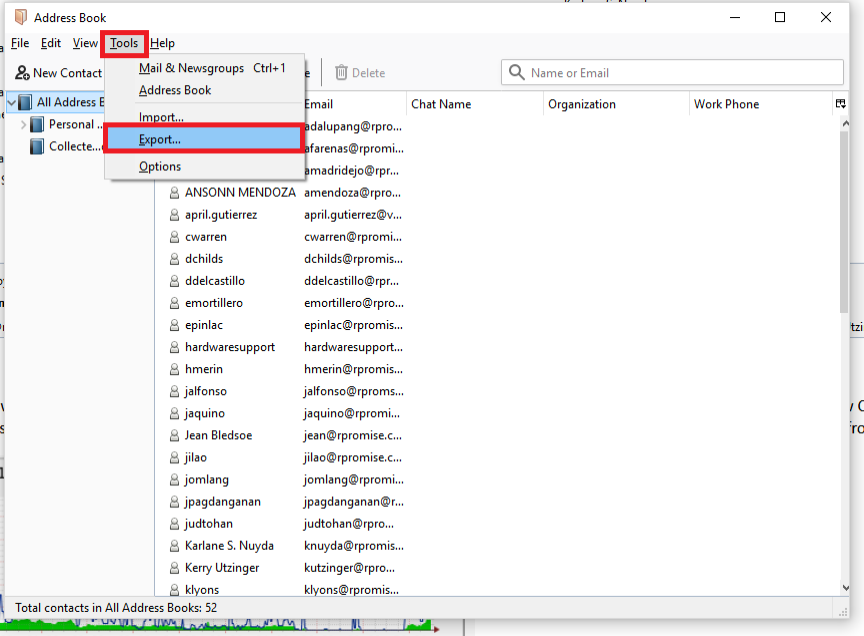
4. Select where to save the file.
5. Set the File name
6. Change Save as type to LDIF.
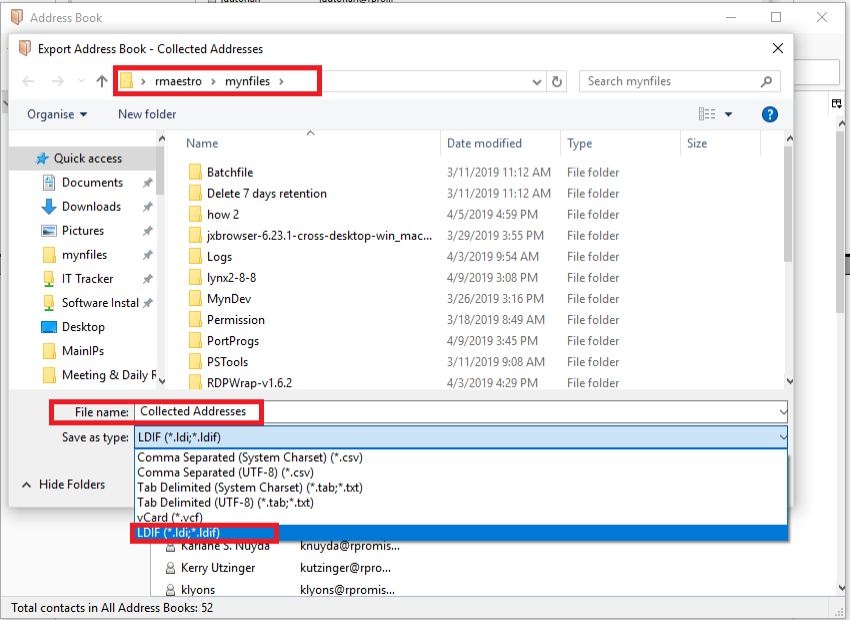
7. Then click on Save.
B. Adding the batch file to the Start-Up
2. You will see new open window indicated the I.P. Address of the File server and VPNShared folder.
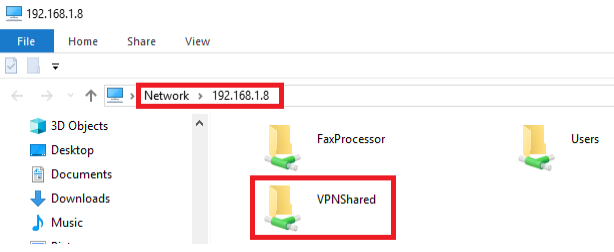
3. Double click the VPNShared folder > IT > Installers > Windows > VPNSharedBatchFiles and locate your proper subnet.
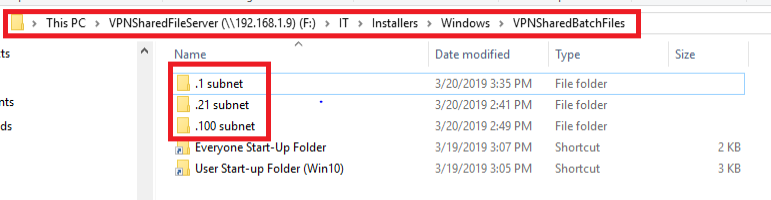
4. Double click the subnet you are in (ex. .21 subnet)and select the one of the batch files which corresponds to the access needed and then copy it .
*Note: for US open .100 subnet
for PH open .21 subnet

5. After copying the batch file, click the back button.

6. You will now be back to VPNSharedBatchFiles, select one of the start-up folder and double click it.
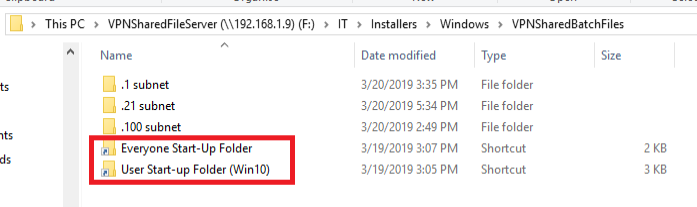
*NOTE:
- Select Everyone Start-Up Folder if only one (1) type of user accessing the computer
- Otherwise select User Start-up Folder (Win10) if there are multiple types of user in the computer
7. Once in the Start-up folder paste the batch file there. If prompted, click on Continue and input the administrator’s credentials if required.
- If copying fails, paste it anywhere in the desktop, then cut the batch file move it to the Start-up folder. If it prompt, click on Continue and input the administrator’s credentials if required.