- Only after obtaining the intake information and Medical Assistance eligibility can a consumer be added into our system.
- Before adding a consumer, please check to make sure they are not already in our system.
- Go to Promise Workstation’s Main form and select “Customers”
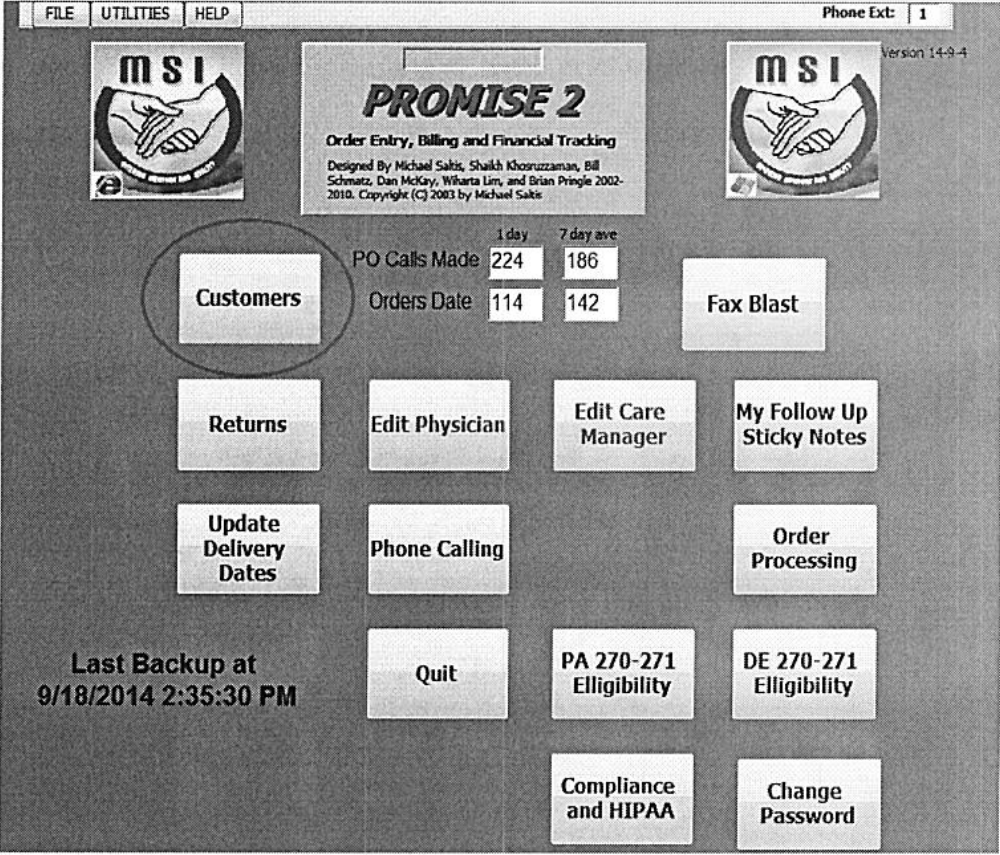
- The Edit Customer’s screen will populate.
- Select the “Add Cust” button.
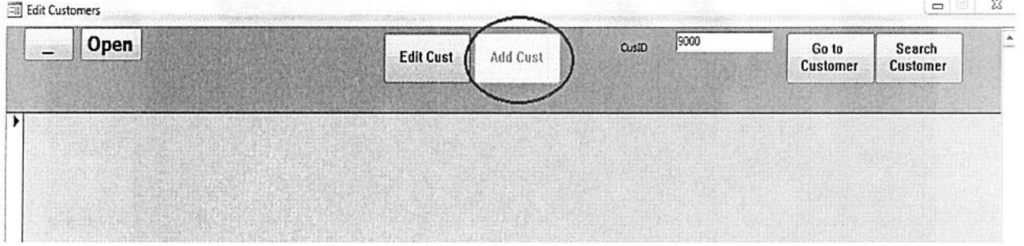
- The “Add Customer” screen populate, once it does, representatives should enter all of the following information into the system (located in the picture below):
- In the “Recipient No.” field, enter the patient’s Medical Assistance number.
- In the “Cust Class” field, select the state the customer resides in.
- In the “Lead Track” field, enter how the referral come to our company.
- Enter the patient’s title (Mr., Mrs., etc.).
- Enter the patient’s First, Middle, and Last Name.
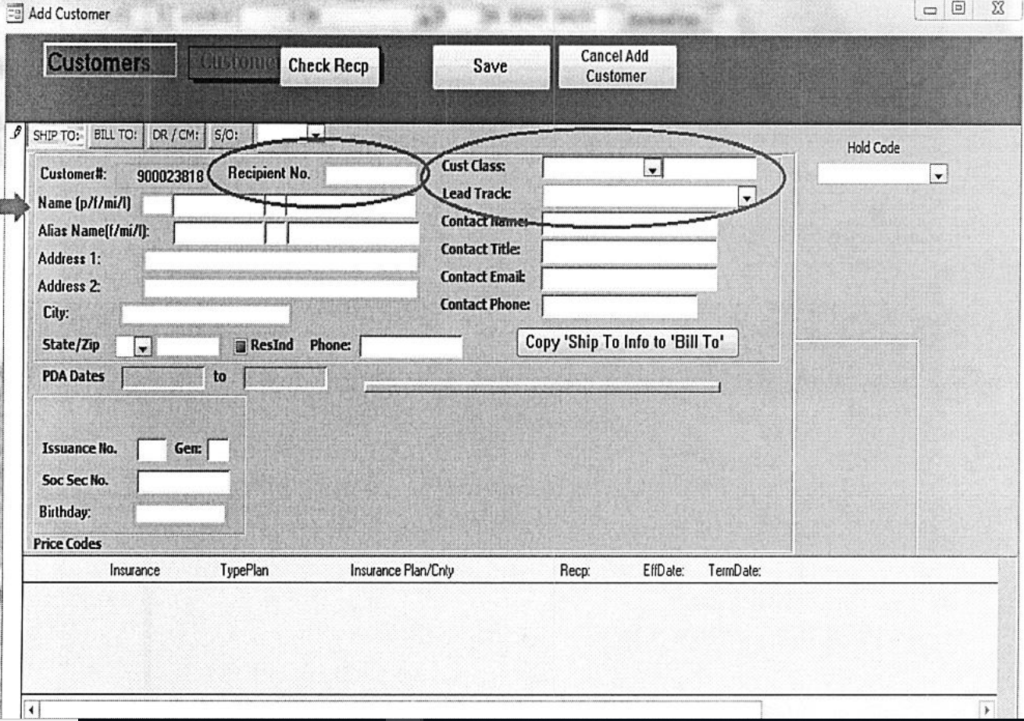
- Highlight and copy the patient’s Customer ID Number (begins with a “9”).
- Select “Save”.
- Close out of the screen.
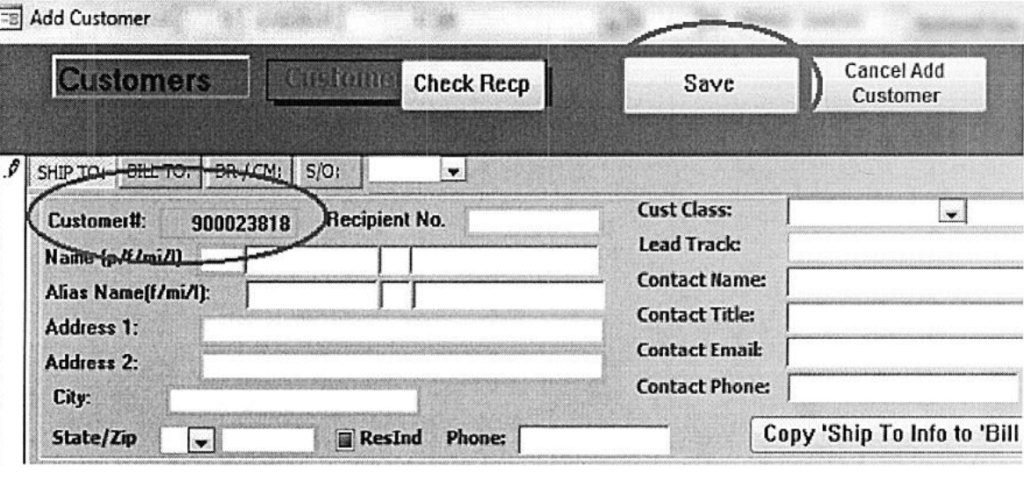
- Go to the Start Menu (icon in bottom left hand corner of the screen).
- Select “Computer”
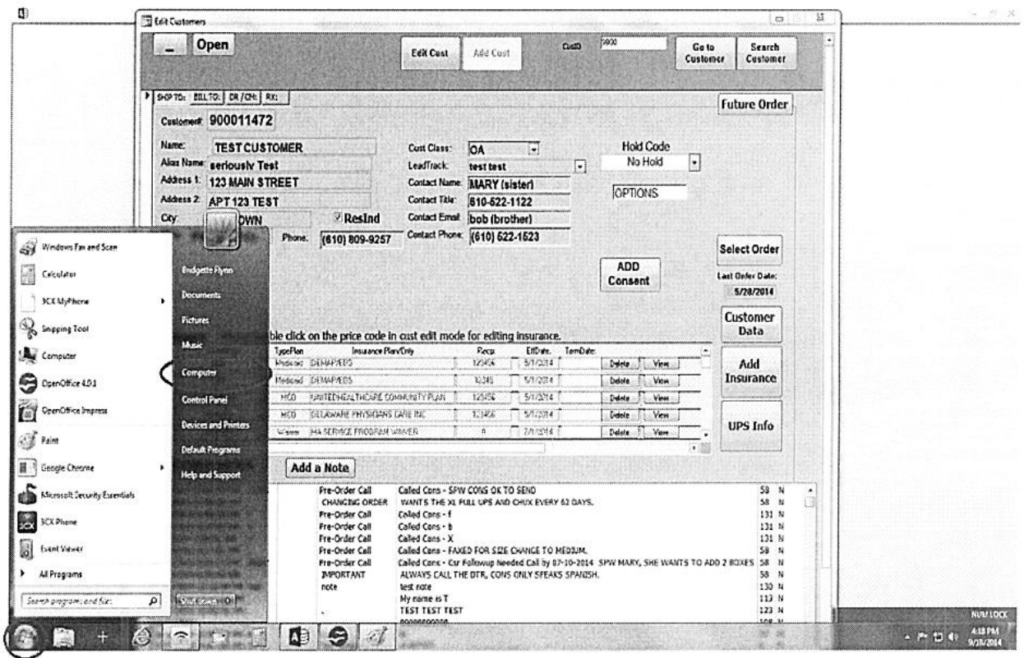
- Enter the (L:) drive (located in the picture below):
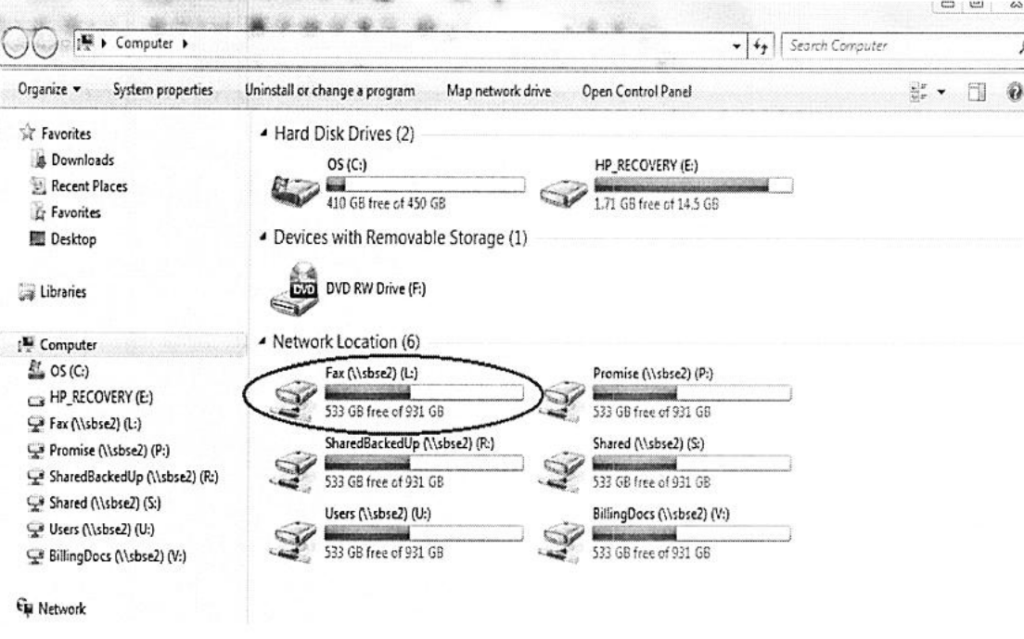
- Select “New Folder” (located at the top of the page) so that a New Folder appears at the bottom of the screen (located in the picture below):
Pages: 1 2