HOW TO ISSUE A CALL TAG
Go to http://www.campusship.ups.com
Once on the website, representatives will be directed to enter their login and password. If you do not have a login or password, Management should be emailing our UPS representative to get you set up as soon as possible.
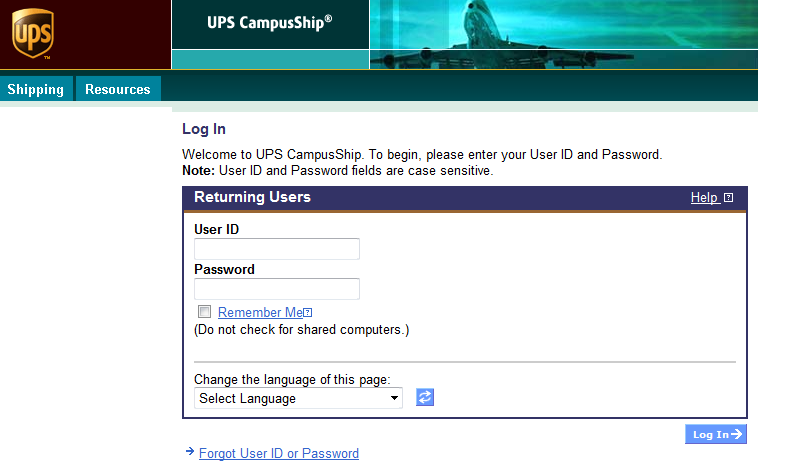
The main campus ship page will then appear.
- Make sure you are under the “Shipping ” tab, and not the “Resources” Tab (located on the left hand side of the screen).
There will be FIVE sections that representatives need to complete in order for the call tag to be issued. They are located below:
- Section 1. Where is the shipment coming from?
- Section 2. Where is the shipment going to?
- Section 3. What are you shipping?
- Section 4. How would you like to ship?
- Section 5. Would you like to add reference numbers to this shipment?
- This manual will explain how to complete each section correctly.
- Representatives will note that there are seven total sections on the call tag screen. However, as previously mentioned only FIVE sections need to be completed.
The FIRST step and MOST IMPORTANT is to click n the “Create a Return” link.
- There must be done every time. If not, you will be “creating a shipment” which is something completely different.
- Once you have clicked on “Create a Return”, it will become bold (look at the picture located below, right now we have “Create a shipment” highlighted which we never want.)
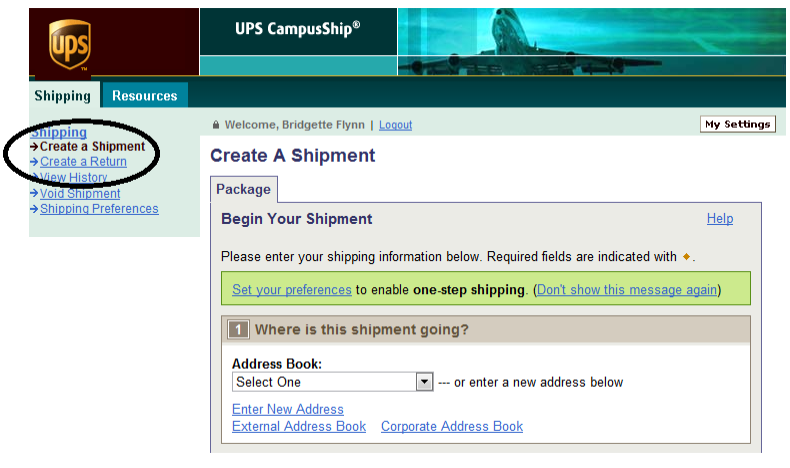
SECTION 1: WHERE IS THIS COMING FROM?
- Click on the “Enter New Address” button so that the address screen populates.
- Enter all of the needed information (boxes with diamonds next to them)
- Click in the “Residential Address” box at the bottom of the page.
- Select the drop down box to “Save as New Entry” and indicate the patient’s name in the box on the right.
- If representative’s do this, they will not have to enter the address information again if a call tag is ever needed for this patient again.
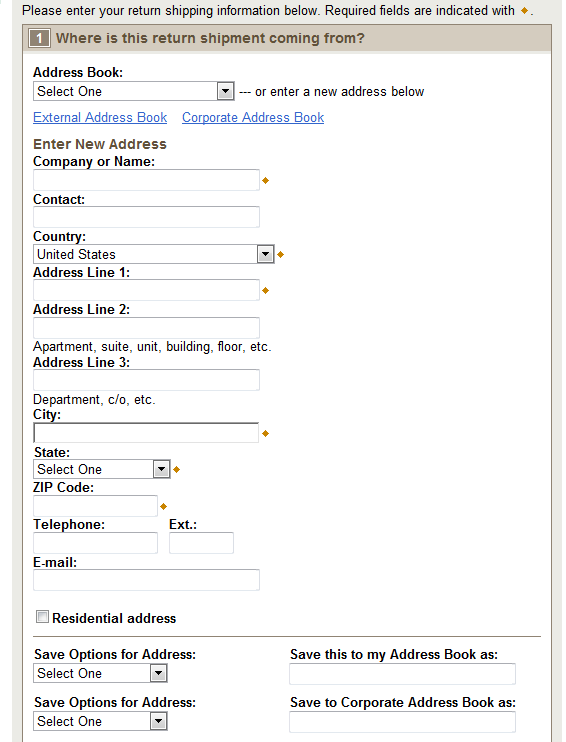
SECTION 2: WHERE IS THE SHIPMENT GOING TO?
- 99% of the time this section has MSI’s information in it. Most call tags have UPS picking up a package from a consumer and returning it to the shipper (MSI).
- However, if an issue ever arose (which is sometimes does) where UPS would be picking up a package and sending it to another address representatives would need to edit this information. Simply click on the blue “Edit” button and enter the corresponding information.
SECTION 3: WHAT ARE YOU RETURNING?
- Click the drop down box and choose “Other packaging” so that the screen brings up the weight and dimension information (as shown in the picture below):
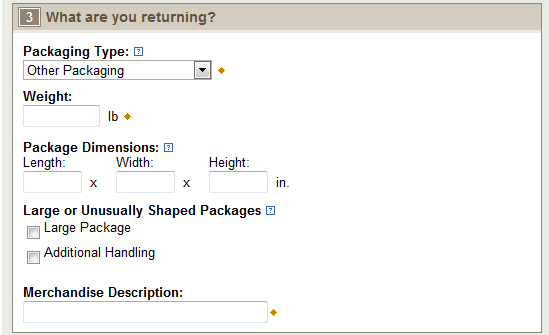
- Enter the weight of the order (whole order or bags of product).
- In the box for “Merchandise Description” representatives should type “MEDICAL SUPPLIES”
SECTION 4: HOW WOULD YOU LIKE TO RETURN
- The “Service” box should always read “UPS Ground Service”.
- Click the drop down box under “Label Delivery Method” and choose “3 UPS Pick up Attempts”. Representatives should ALWAYS select this option.
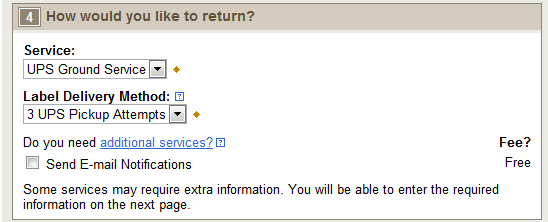
SECTION 5: WOULD YOU LIKE TO ADD REFERENCE NUMBERS TO THIS RETURN SHIPMENT? (OPTIONAL)
- Representatives should enter the Order ID number in the box for “Reference #1”.
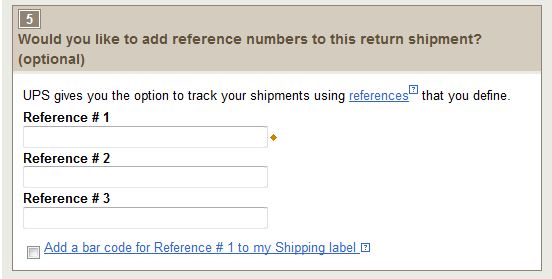
SECTION 6: HOW WOULD YOU LIKE TO PAY?
- This information will already have populated, representatives should never change or correct anything in this section.
- Upon completion of all of the required sections representatives need to click on the “Next” button at the bottom of the screen.,
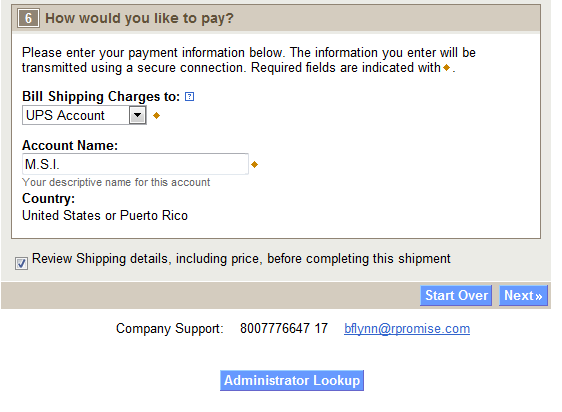
- At this time the “Review Your Return Details” screen should appear.
- If anything is incorrect or missing on the call tag, UPS will not let you go to the next screen. UPS will flag the box that needs to be completed.
- Representative should take a moment to review the call tag and ensure that all of the information is correct.
- After reviewing the call tag representatives should click on the “Ship Now” button at the bottom of the screen.
- After issuing the call tag the confirmation page will populate to let the representative know it was sent correctly. Representatives should NOT close out of the campus ship site at this time.